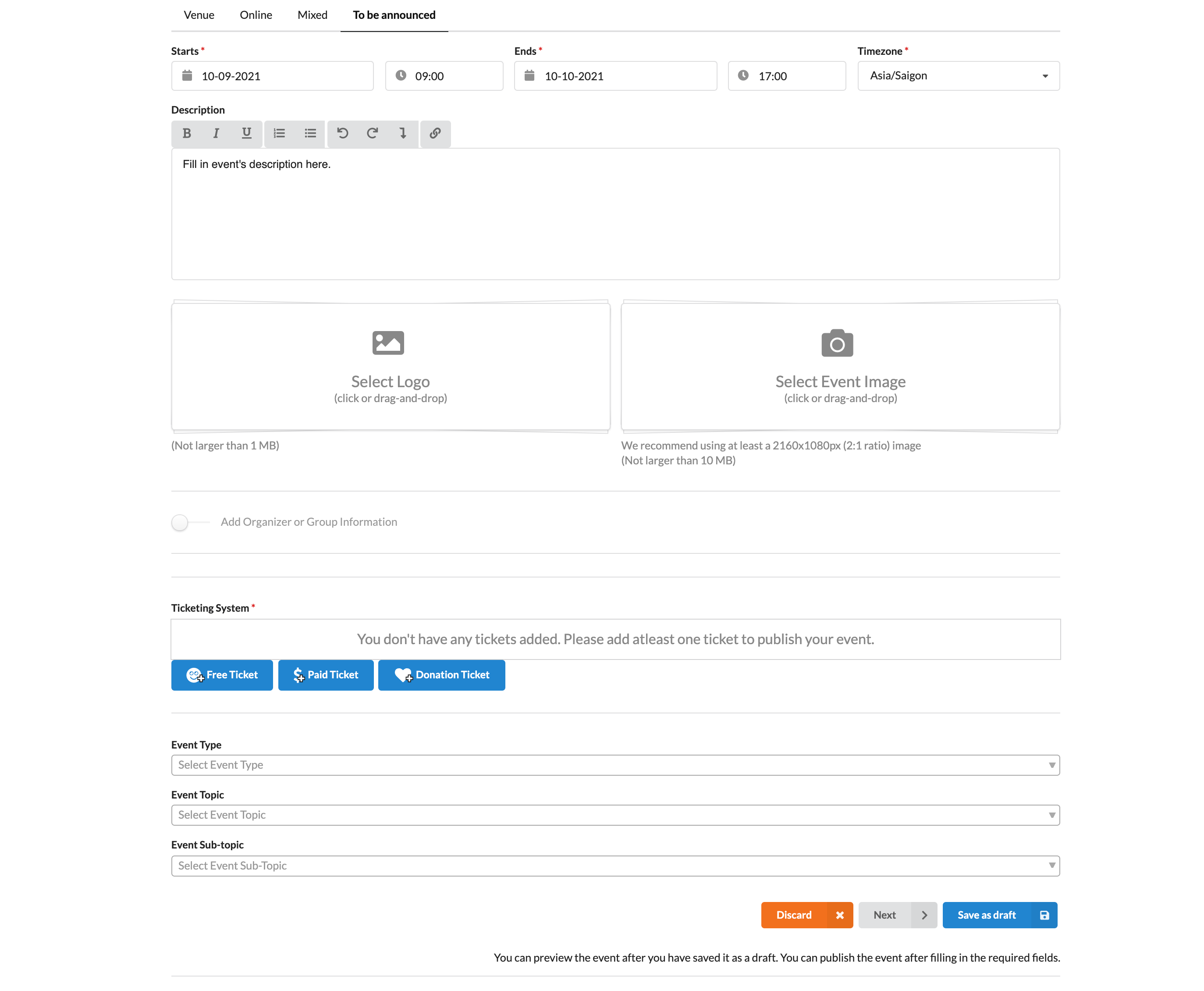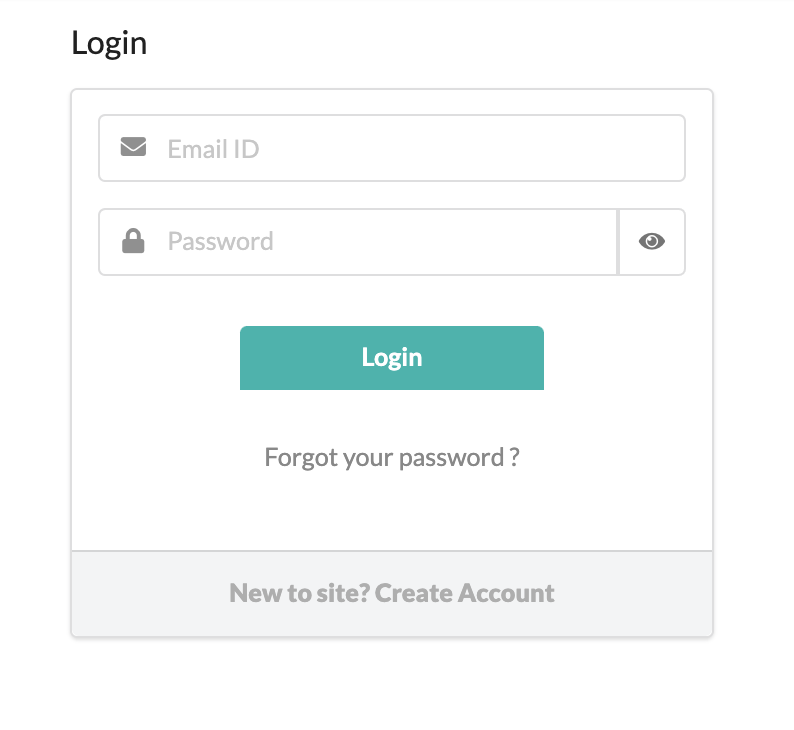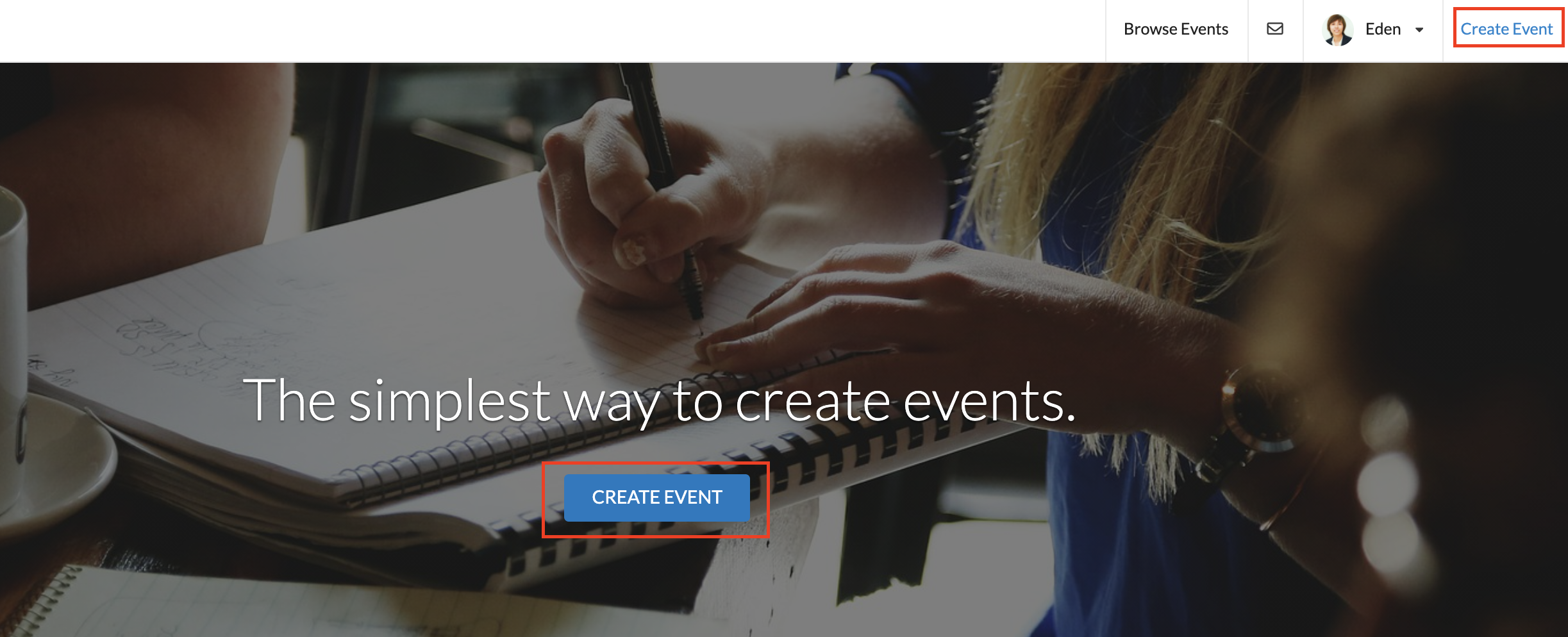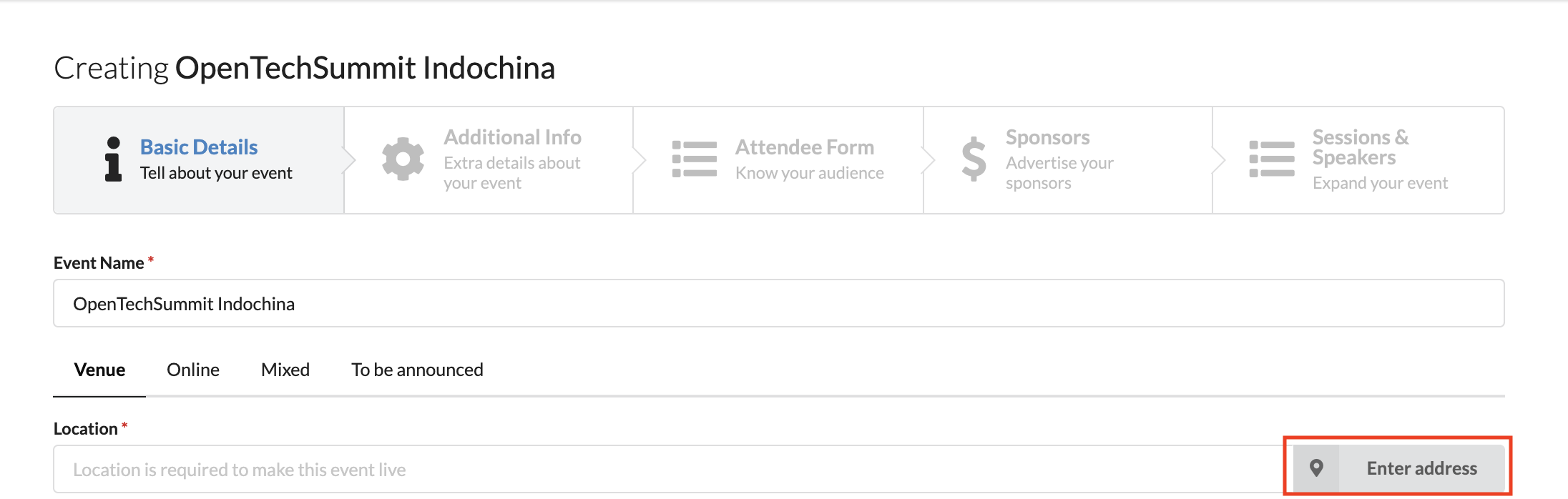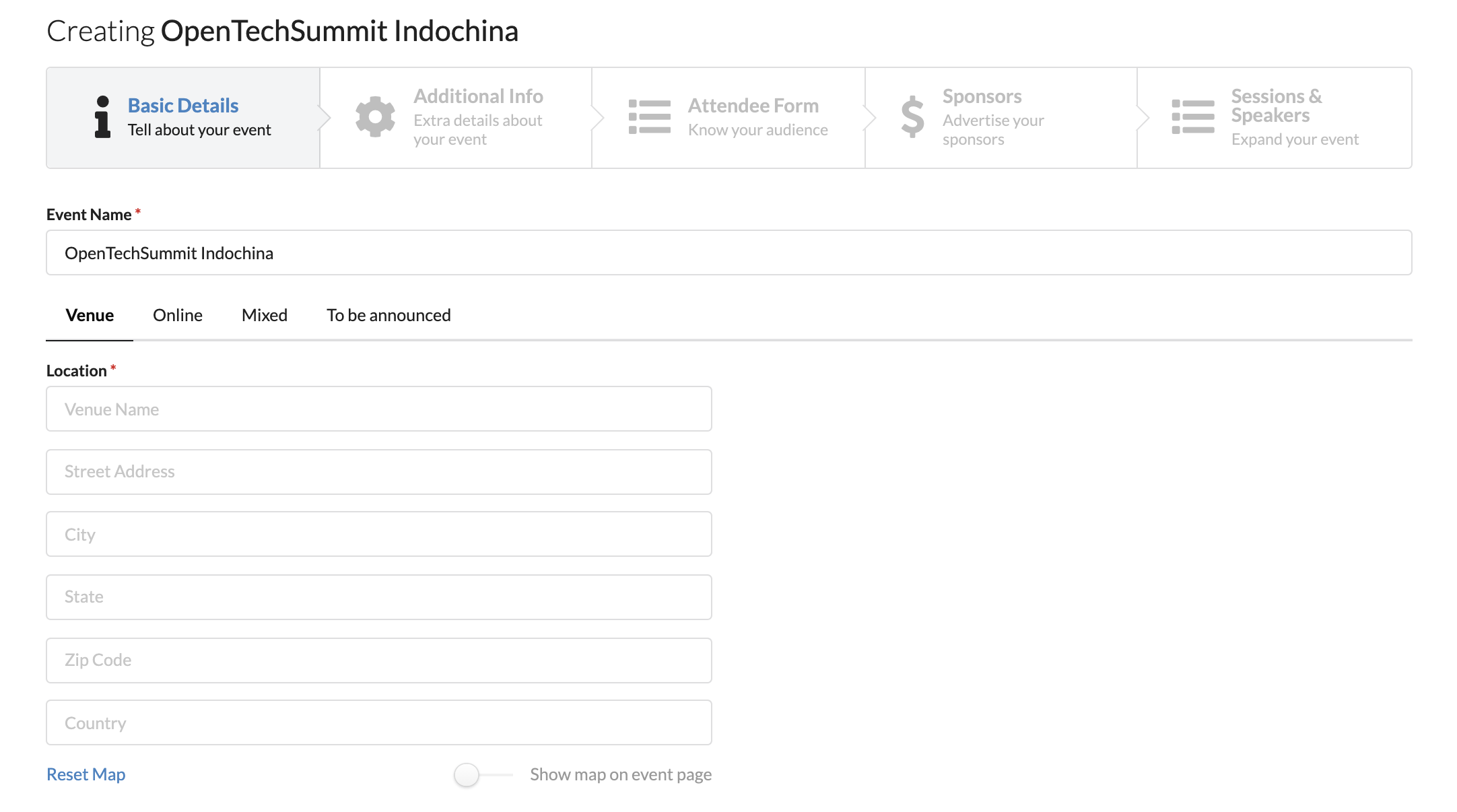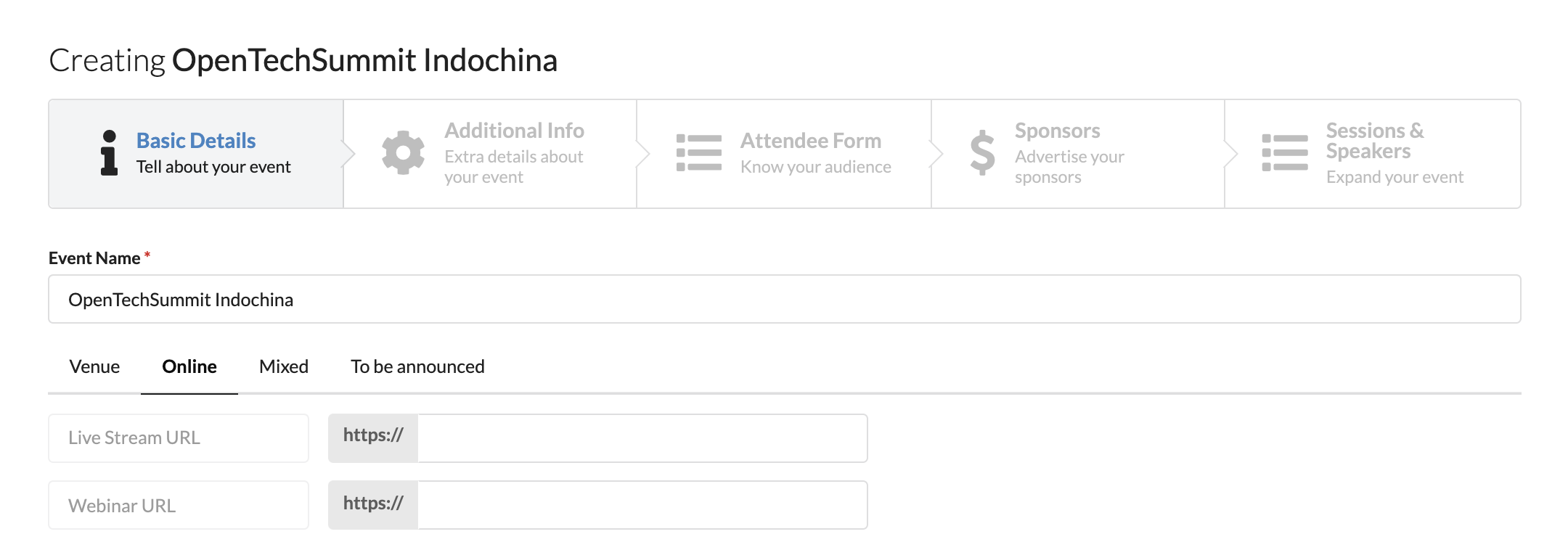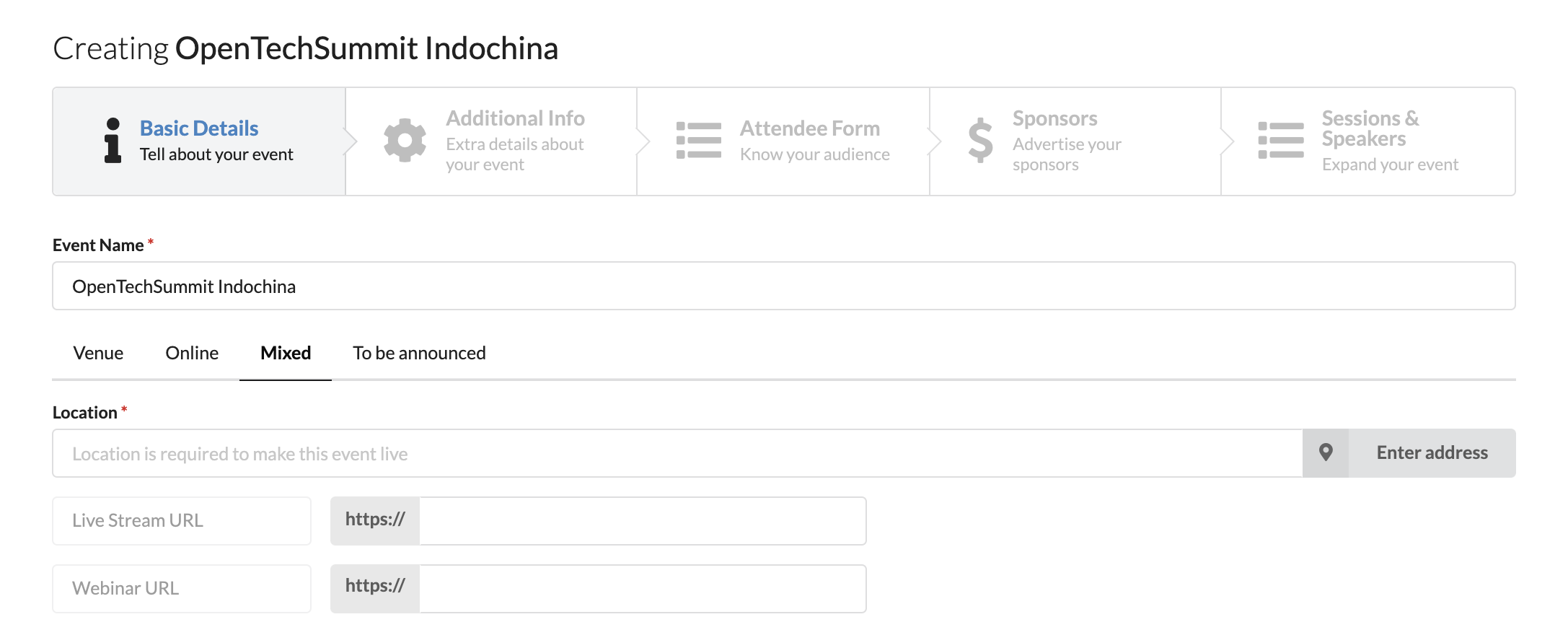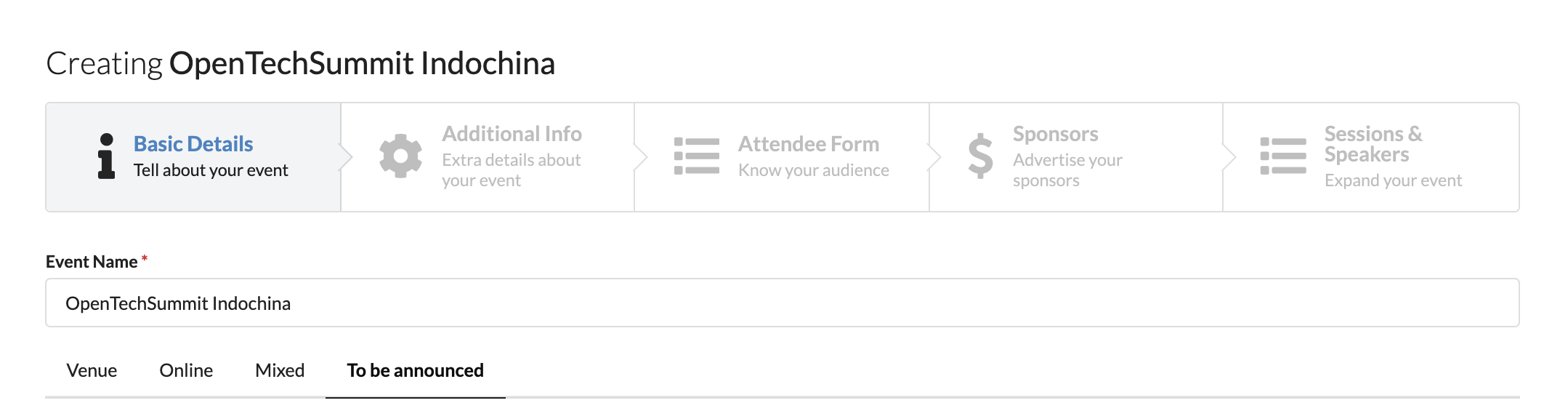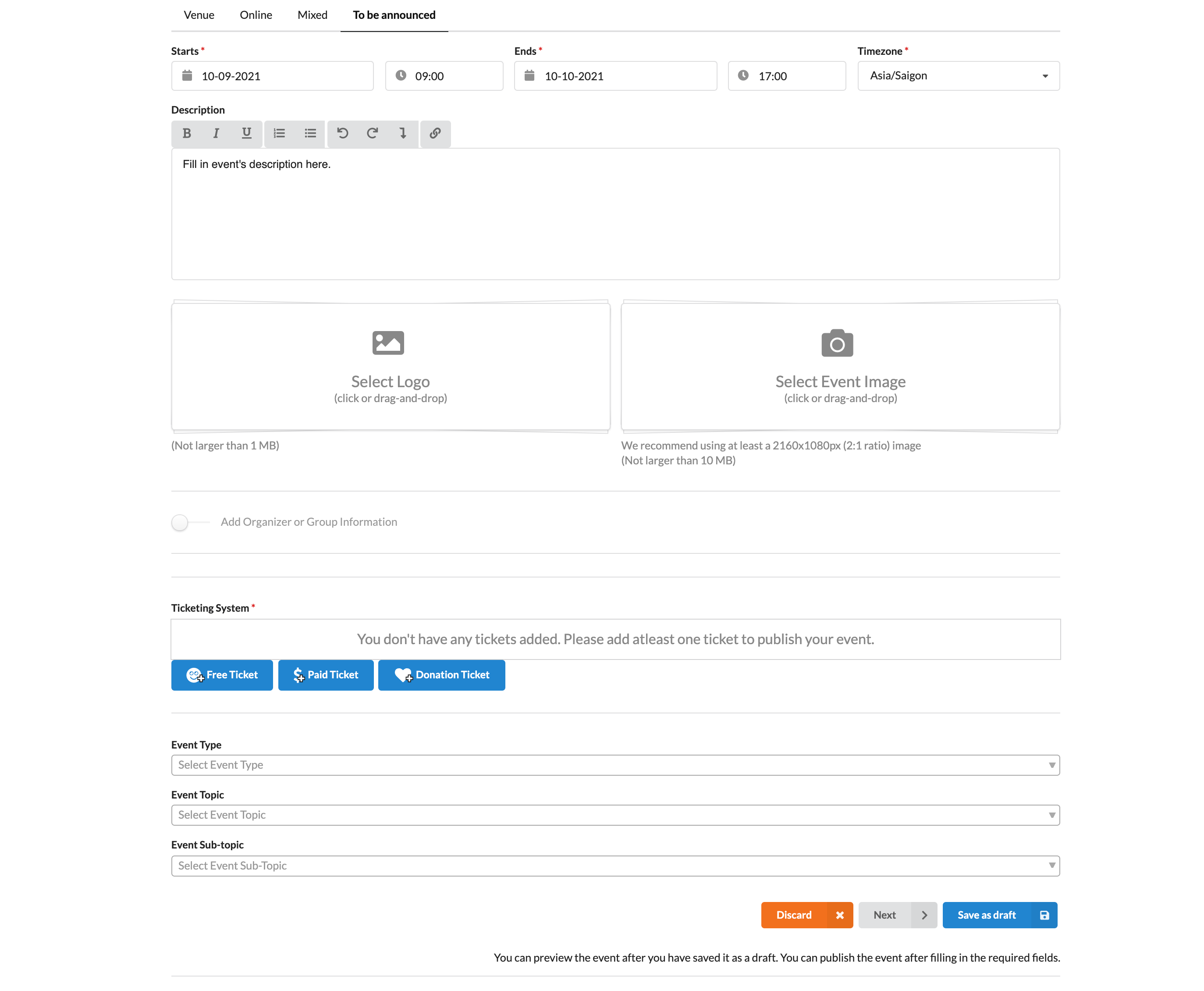How can I create a location based or mixed online/in-person event?
- Login to your account on eventyay.com.
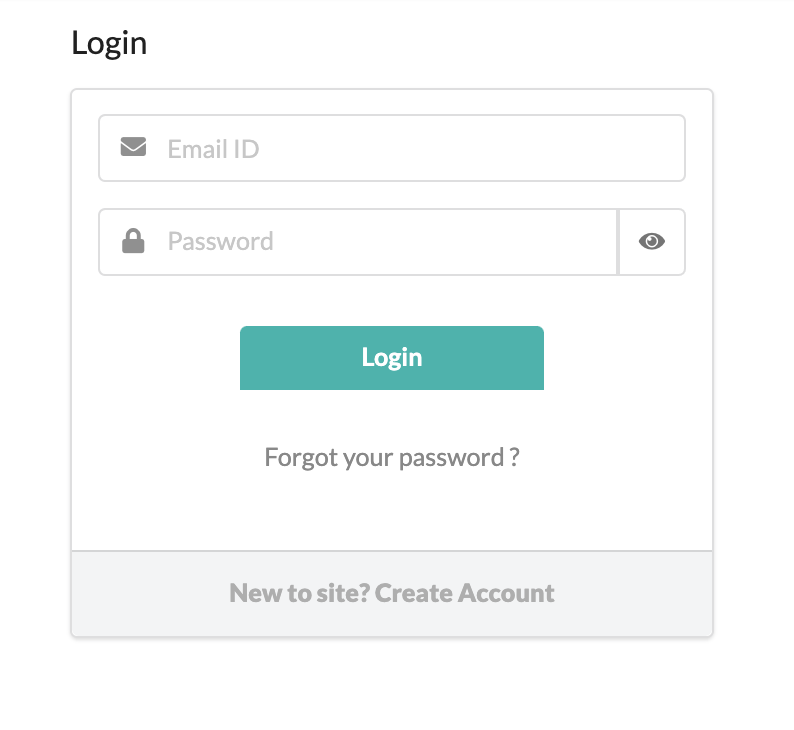
- Click on
Create Event in the middle of the page or at the top right corner next to your profile.
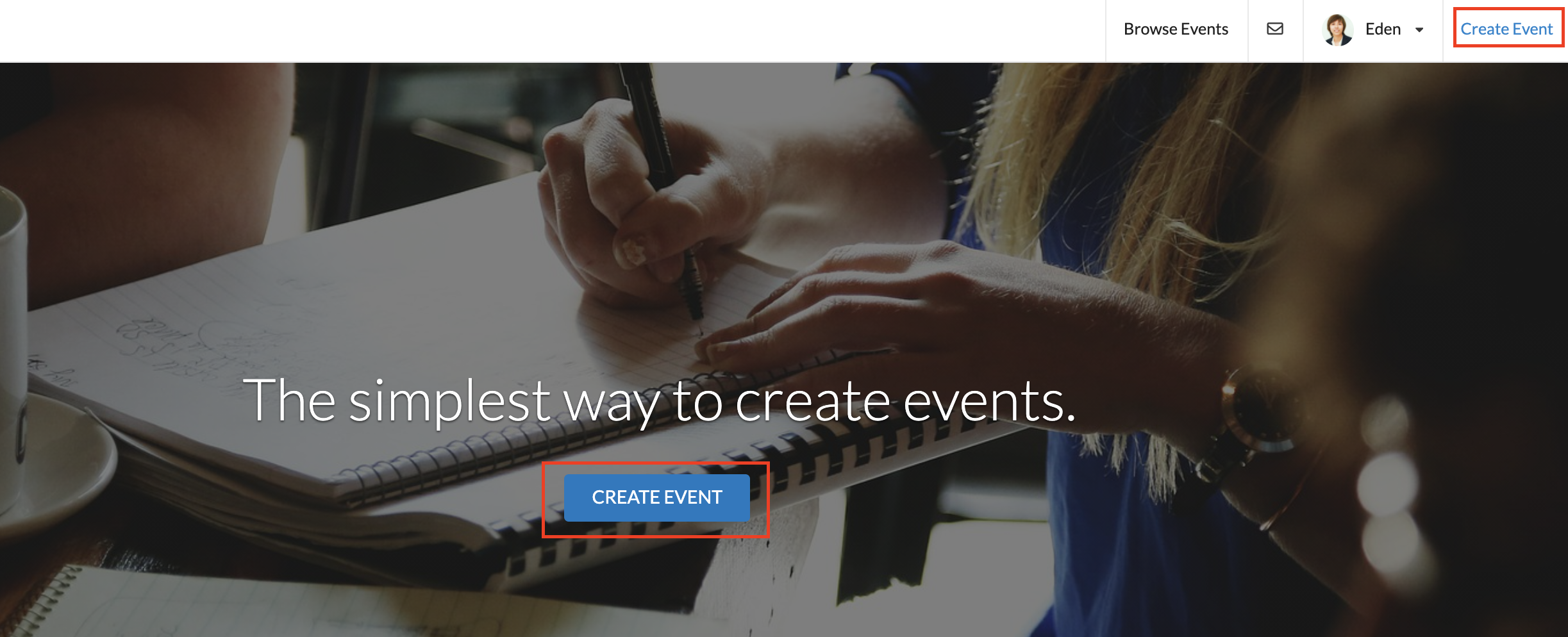
- You will be directed to the next page where you can fill in all Basic Details for your event, including its name and location.
There are 4 options you can choose from including: Venue, Online, Mixed, and To be announced.
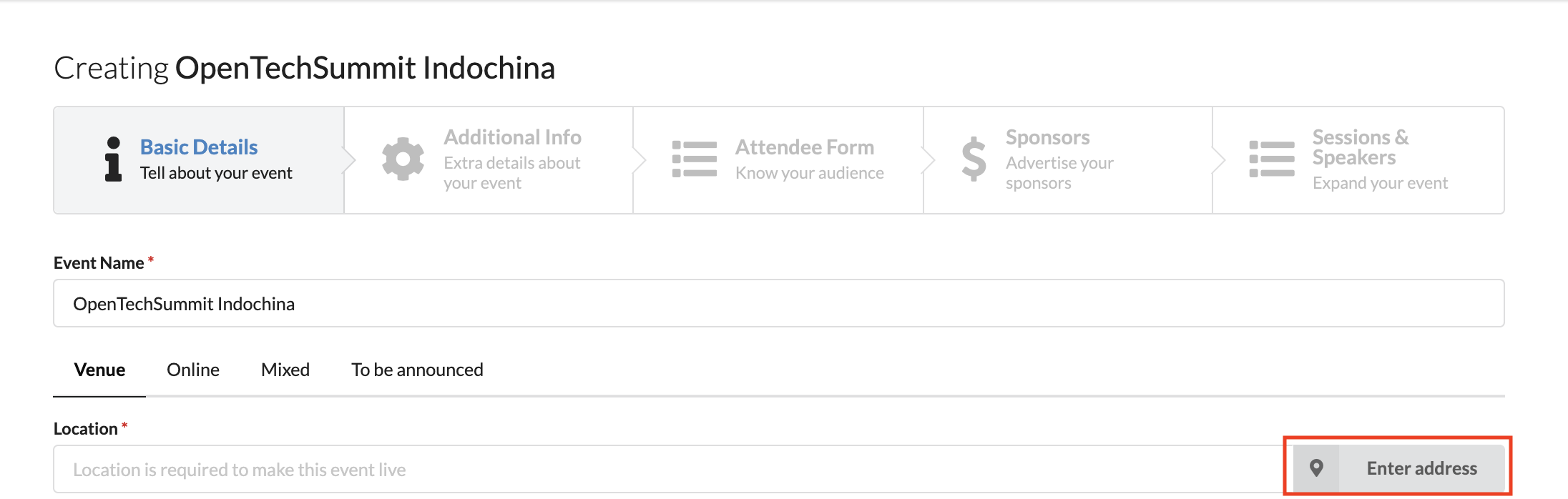
- Venue: the physical location of your event. You can click on
Enter Address to fill in the details.
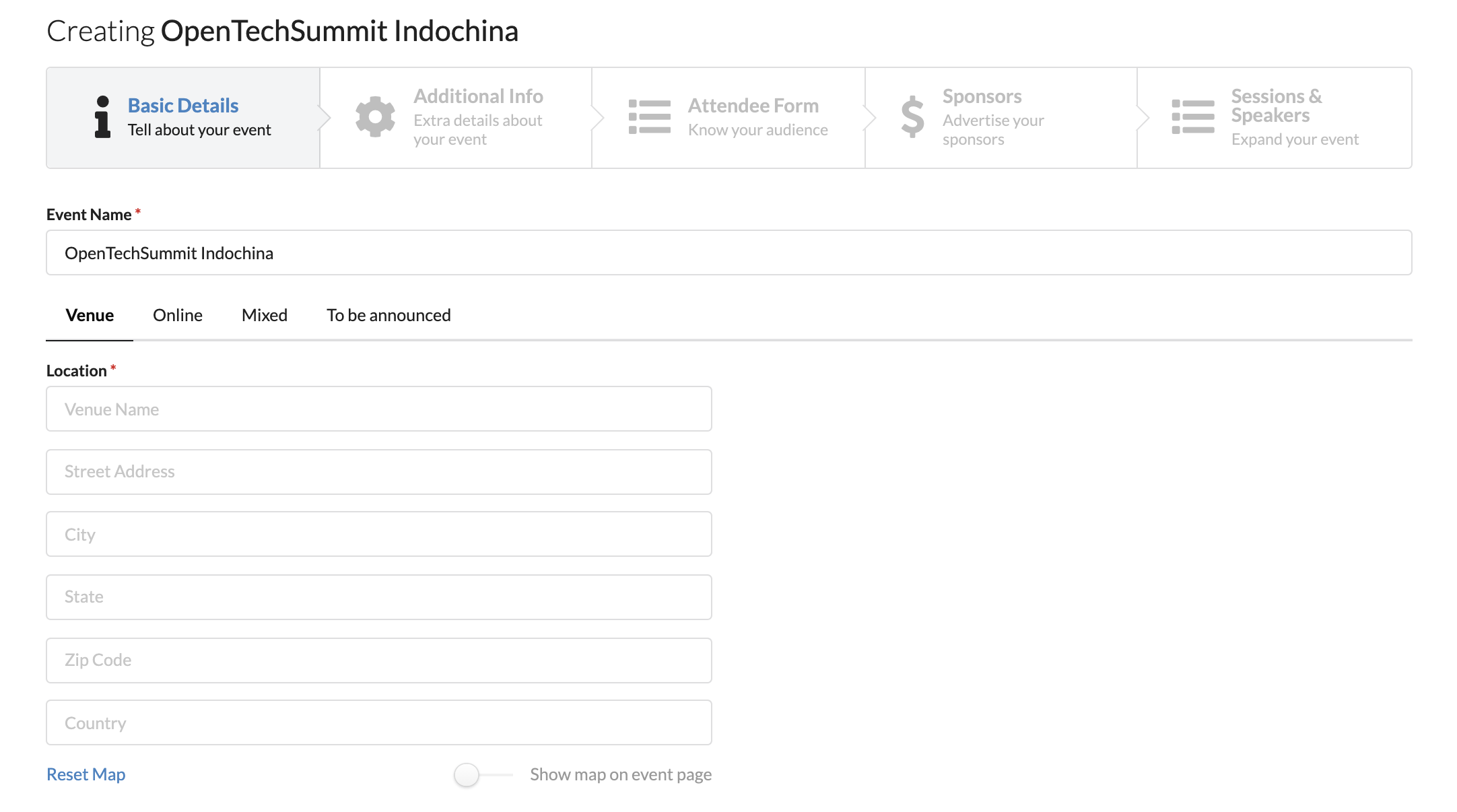
- Online: if the event is online, you can input the
Live Stream URL and/or Webinar URL.
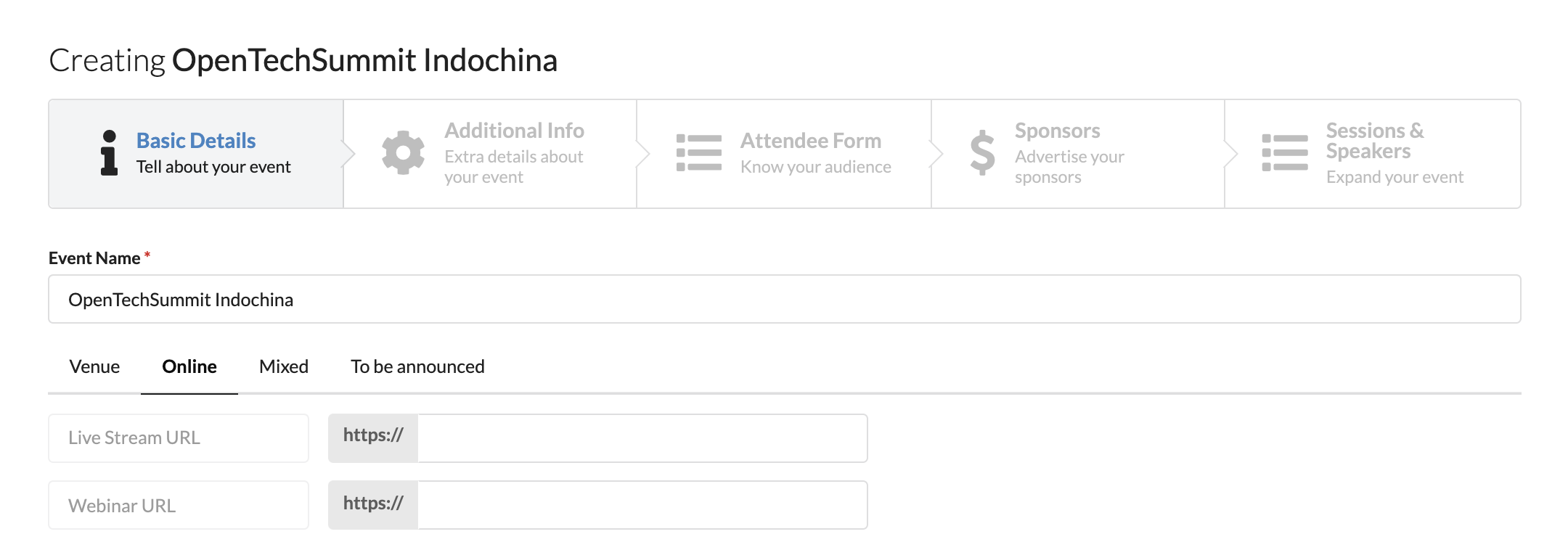
- Mixed: input both physical location and streaming URL if your event takes place both online and offline.
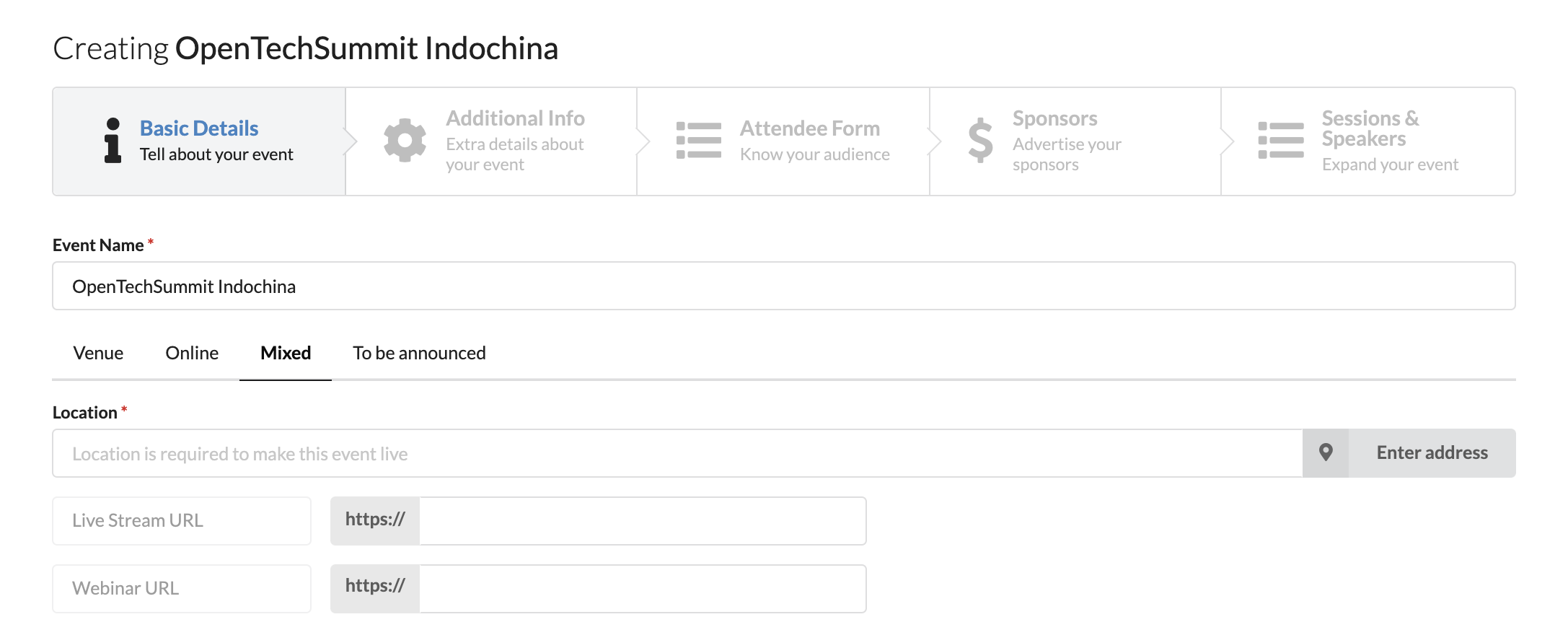
- To be announced: you can provide the event’s location later.
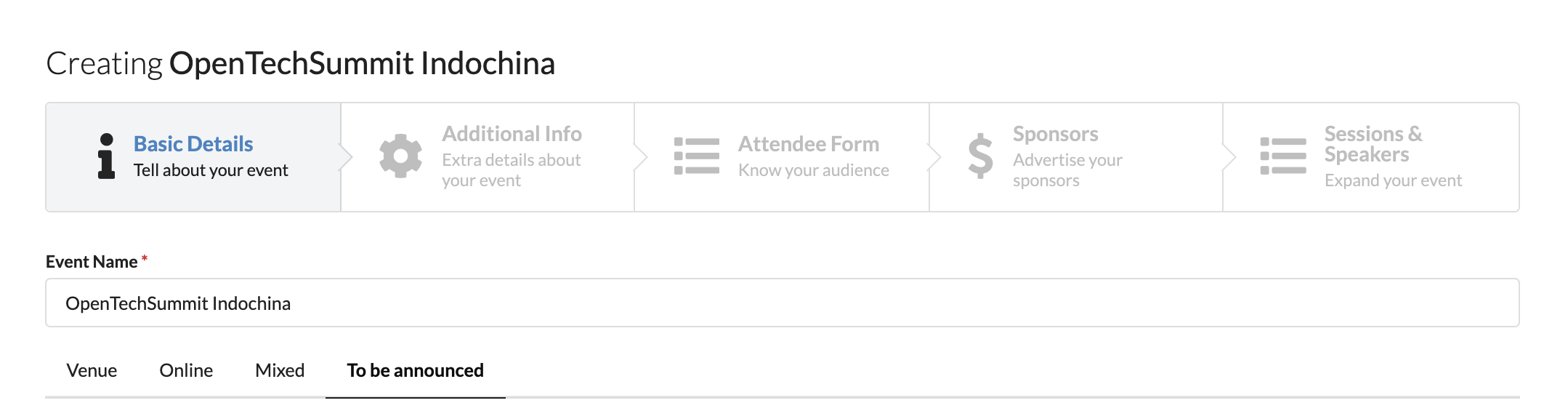
- After setting up your event’s location, continue to fill in all the required information under Basic Details.
Then click
Next to proceed or Save as draft and come back later.