How to add speakers and sessions settings, call for speakers and speakers form?
In the article How can I create an event, we have gone through the 5 parts we need to include in each event, which are: Basic Details, Additional Info, Attendee Form, Sponsors, and Sessions & Speakers. In this article, we will go into details how to add speakers and sessions settings, call for speakers and speakers form.
First, go to your event and click on Event Dashboard. When you are at Sessions & Speakers section, click Turn on Sessions & Speakers to get started.
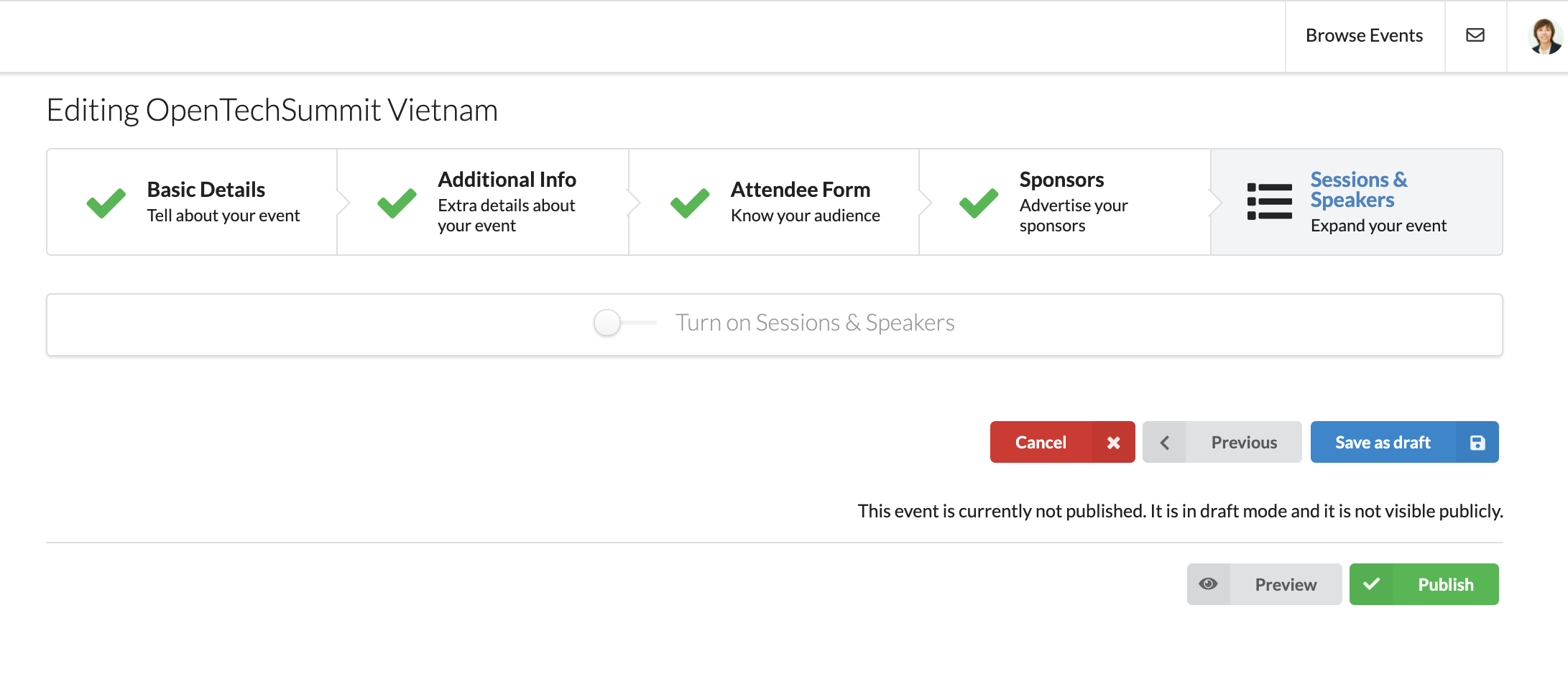
Sessions, Microlocations, Session Types
Now you are required to provide inputs for Tracks, Microlocations, and Session Types. Hit the + to add one or more categories under each section or - button to delete them.
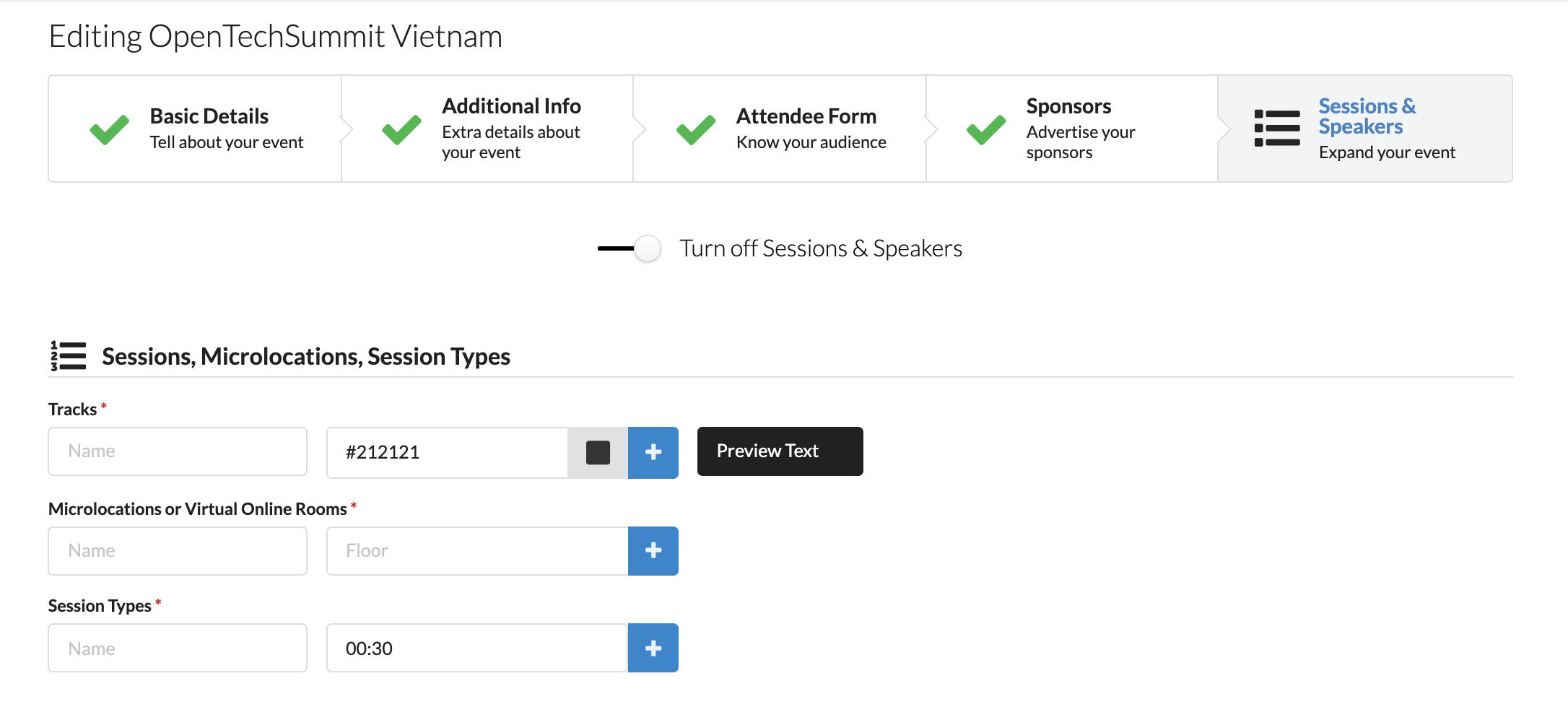
-
Tracks: Add all the tracks that you are going to host during your event and give a different color to each of them.
-
Microlocations: Provide details such as room names and their dedicated floors in the building (event’s venue).
-
Session Types: Add the sessions types that speakers/presenters can choose from. Typically, there are
Standard Talk,Lightning TalkandWorkshop. You can also add more session types of your preferences.
You can find a sample setting as below:
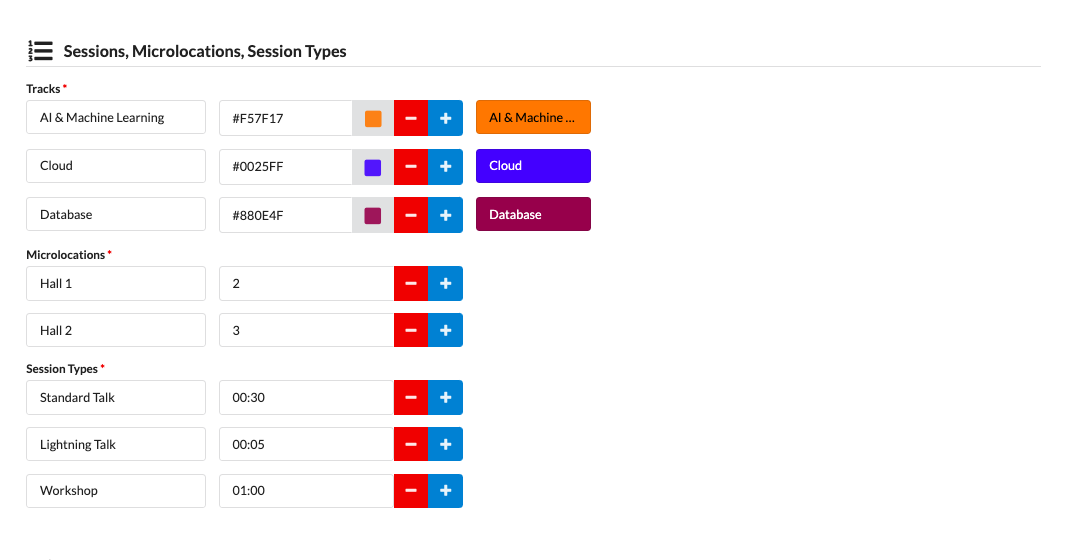
Call for Speakers
Next, you can start to add description for the Call for Speakers into the Annoucement box, set its start/end time and select the
timezone. Here, you can also decide whether you want to display the Call for Speakers publicly or make private. If you set the Call
for Speakers as private, proposals can only be submitted via the private link.
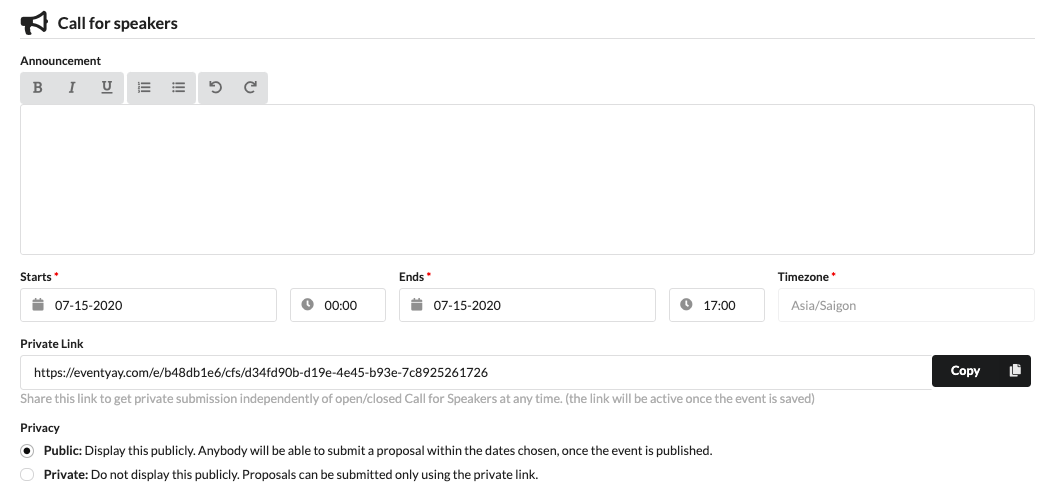
Customize Registration Form
The last step to complete before publishing the Call for Speakers is to define what kind of information you want to collect from your speakers and for their sessions. An overview of the information you can collect and customize as below:
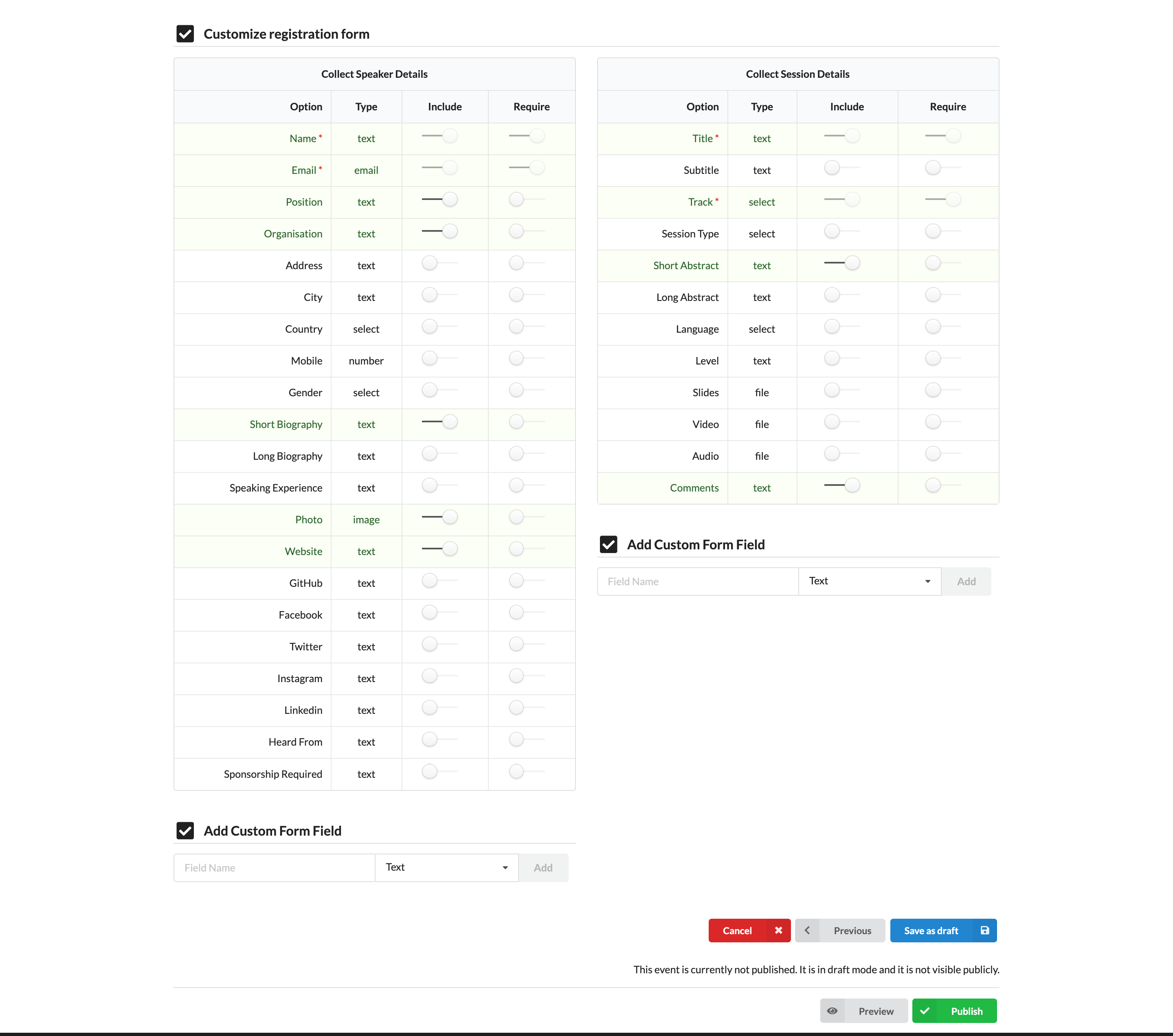
- Collect Speaker Details:
A list of additional questions provided by Eventyay for you to collect information from your speakers. If you want to include any of these questions, slide the controller in front of each question to
IncludeorRequire.
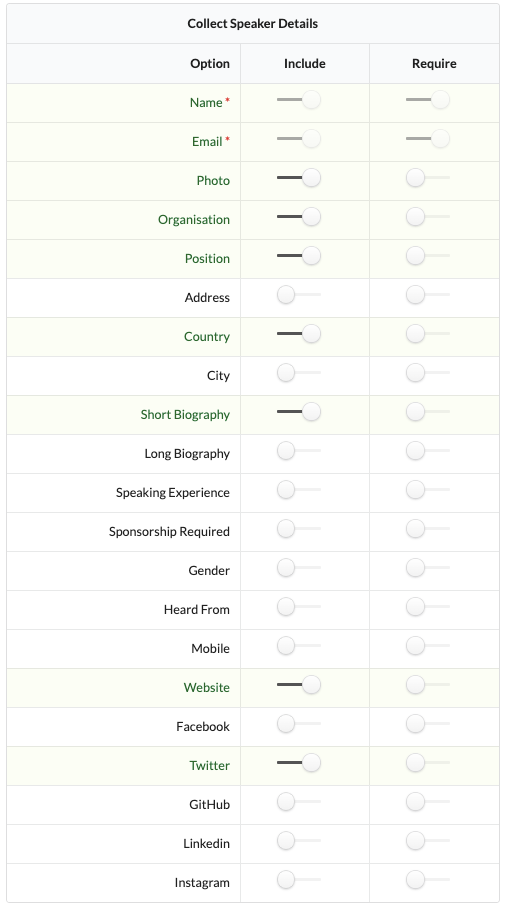
- Add Custom Form Field:
This feature allows you to add in any other questions to collect more answers/information from your speakers. If you want to use the
Custom Form Field, simply input the question intoField Nameand select the type of information you want to collect (TextorNumber) from the dropdown menu.

- Collect Session Details:
A list of additional questions provided by Eventyay for you to collect information from their sessions. If you want to include any of these questions, slide the controller in front of each question to
IncludeorRequire.
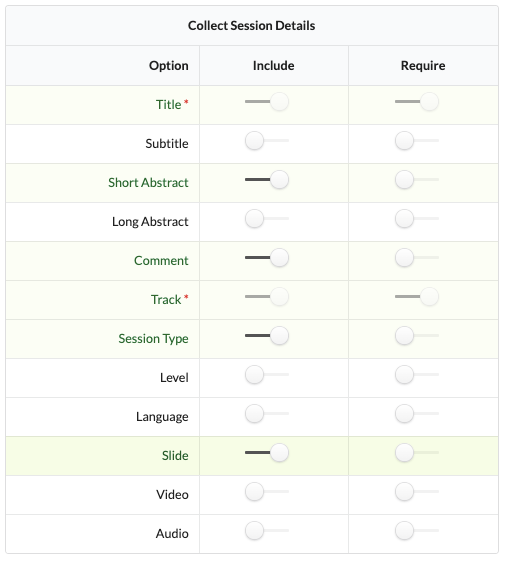
- Add Custom Form Field: This is the same feature explained above, which allows you to add in any other questions to collect more answers/information from the proposed sessions.

After you finish, select Save Draft to save your changes or publish your changes right away using the Publish button. You can also preview your changes in draft stage. Simply click Preview and see how your event would look like on the public event page once published.