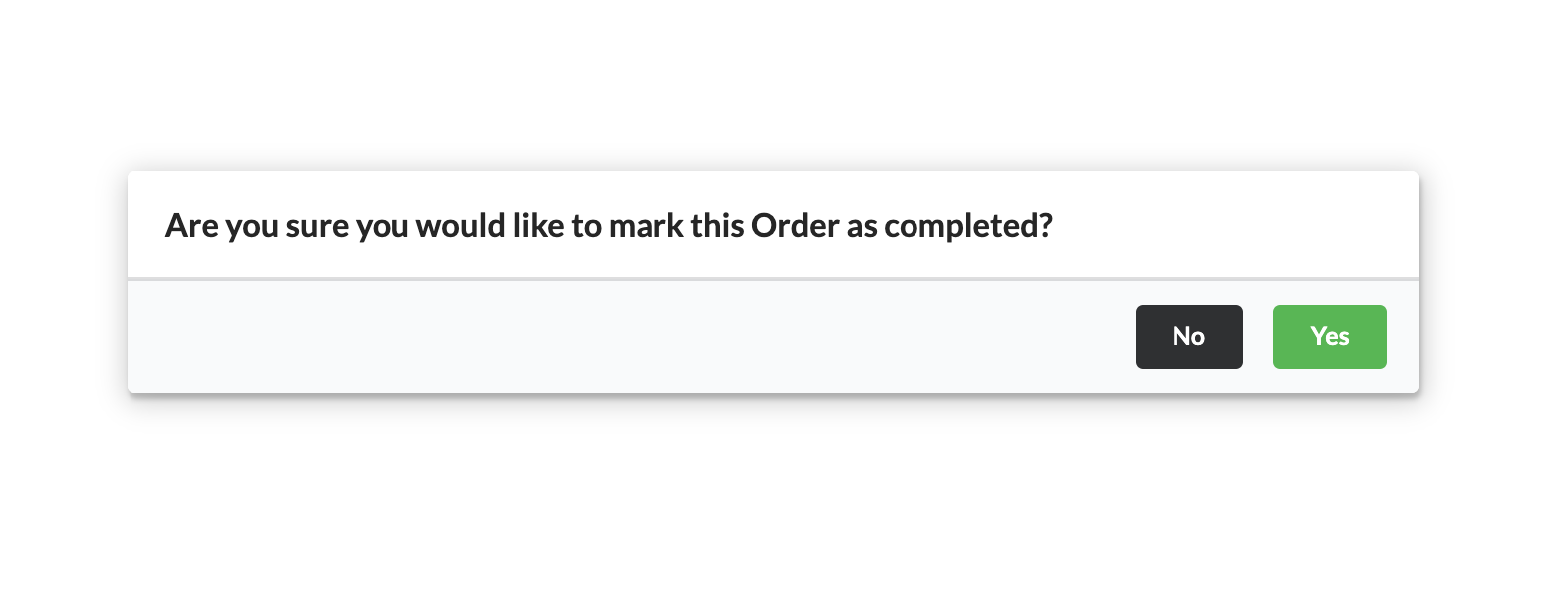How to mark offline payment as received?
Offline payments are payments made via cheque, bank transfer or on-site. When a ticket is orderd using one of the offline payment options, that ticket will be labeled as placed in organizer’s dashboard.
When an offline payment is received, the organizer needs to mark it as received by completing the steps as below.
Step 1: Log in to your account on eventyay then click on Manage Events from the drop-down menu under your profile.
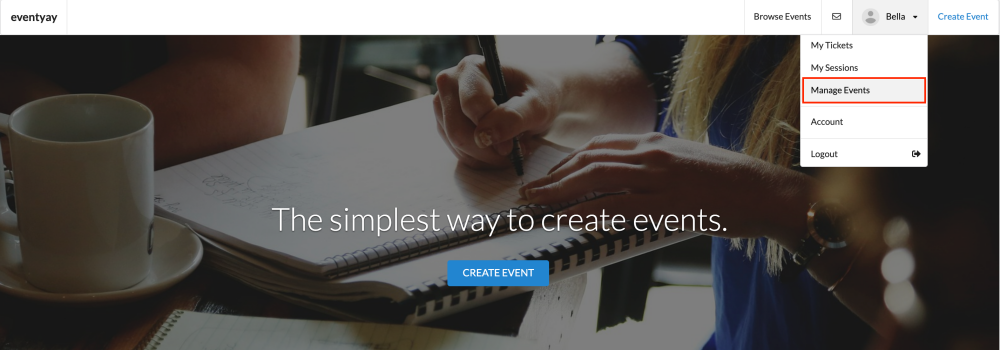
Step 2: Go to the event you want to update the payment and click on Event Dashboard.
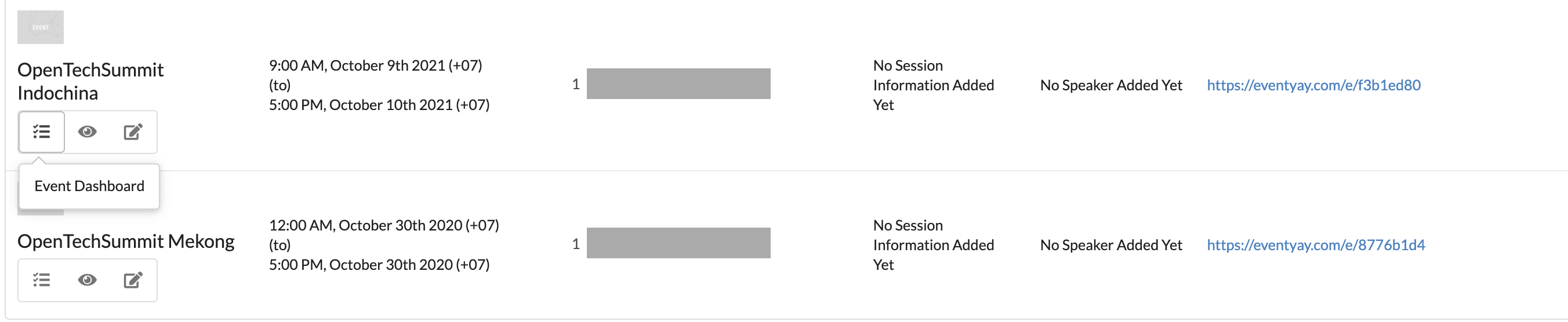
Step 3: Click on Tickets inside event management dashboard.
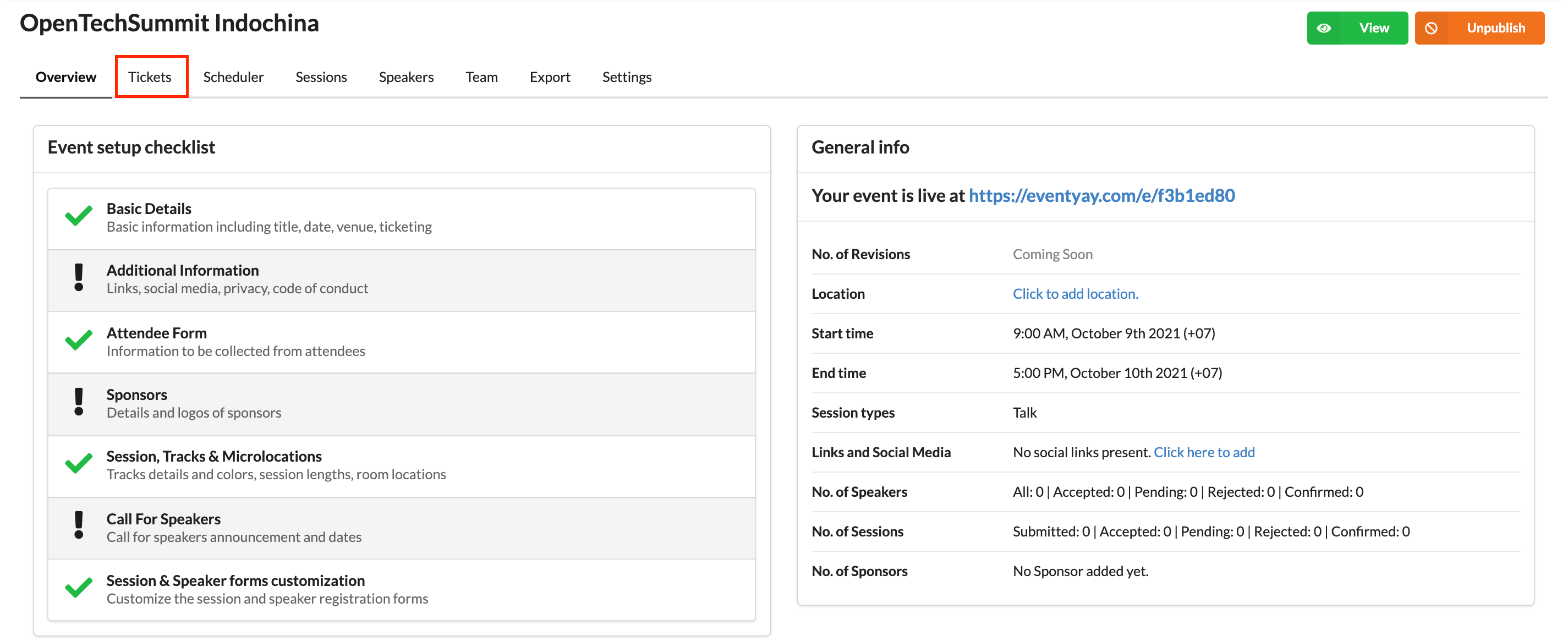
You will be directed to a page with an overview of all your orders.
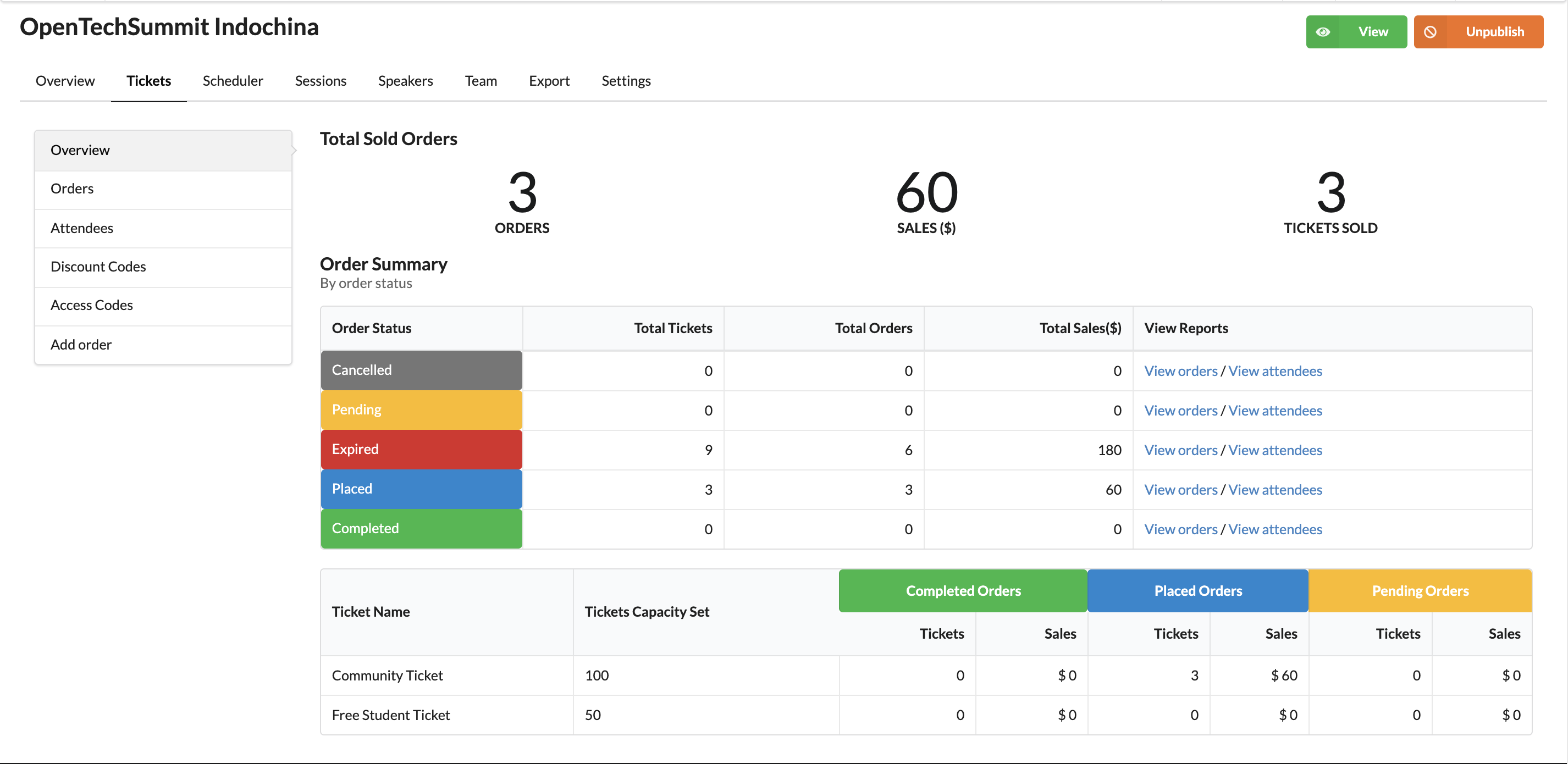
Step 4: Click on Orders, then click to view Placed orders. You will see a list of the orders (offline payment) that have been placed.
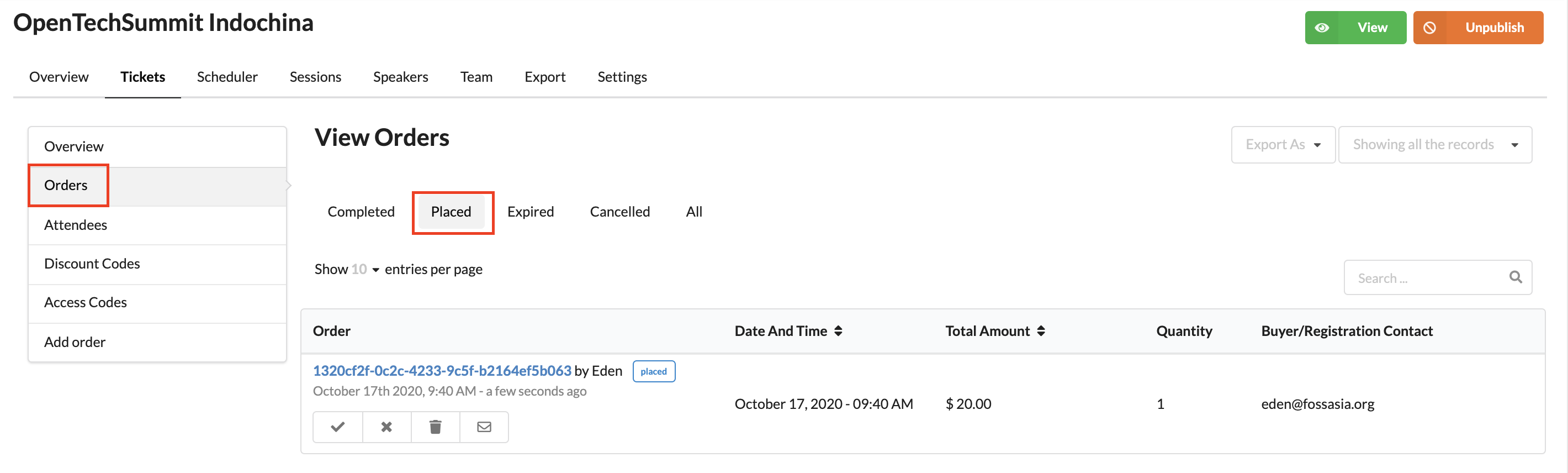
Step 5: After you have received payment for an order, click Mark Completed to update its status.
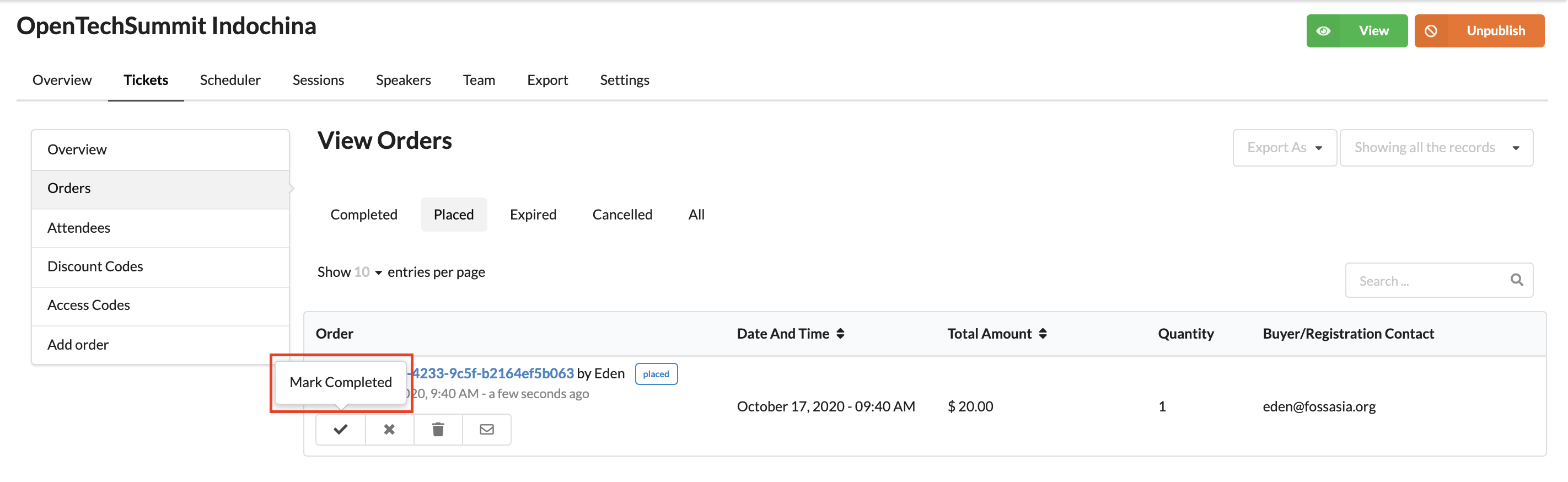
Step 6: You will be asked to reconfirm your action. Click Yes to proceed.