How can I add a form to collect attendee information?
You need to create an event before you can set up the Attendee Form. To learn how to create an event, check out How can I create an event on Eventyay. Once you have created your event, follow these steps to add and configure the Attendee Form.
- Log in to your acocunt on Eventyay.
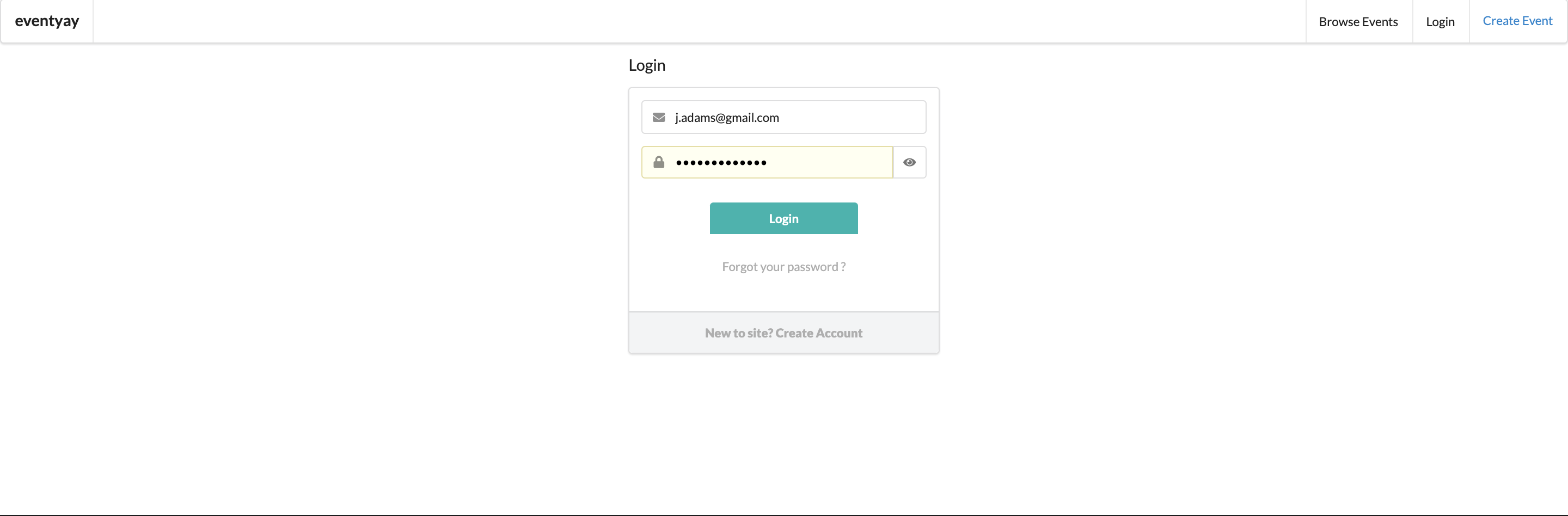
- Select
Manage Events.
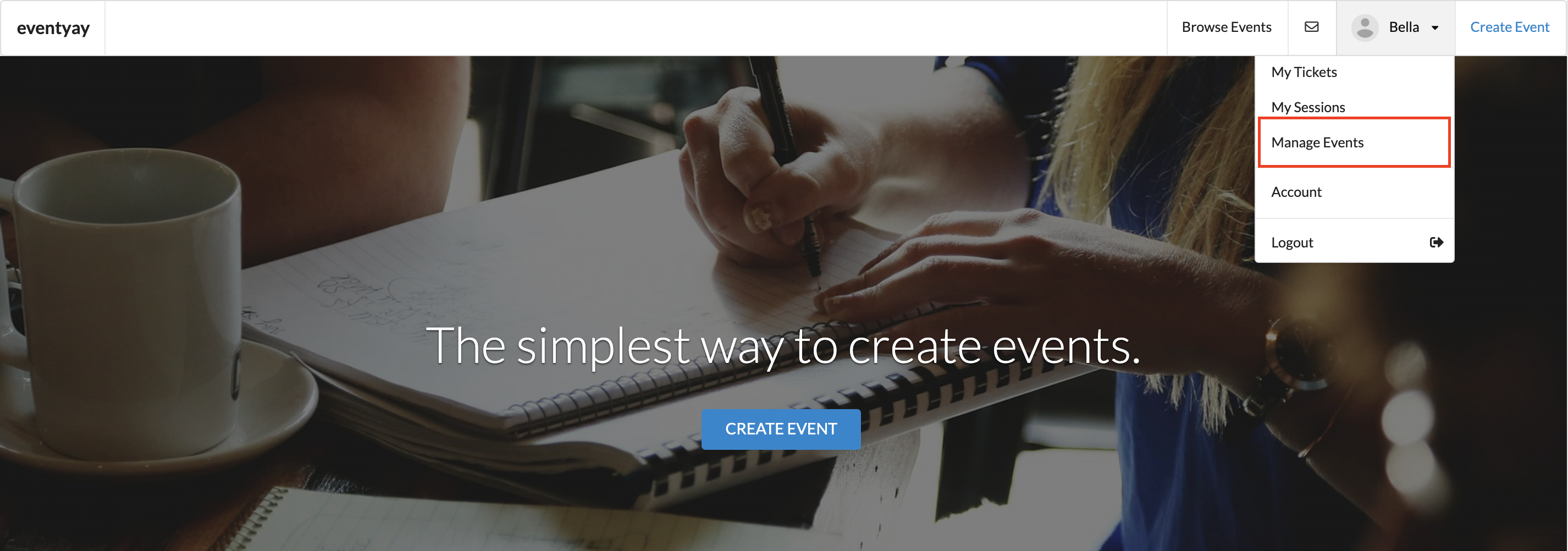
- Go to the event you want to add Attendee Form and click on
Event Dashboard
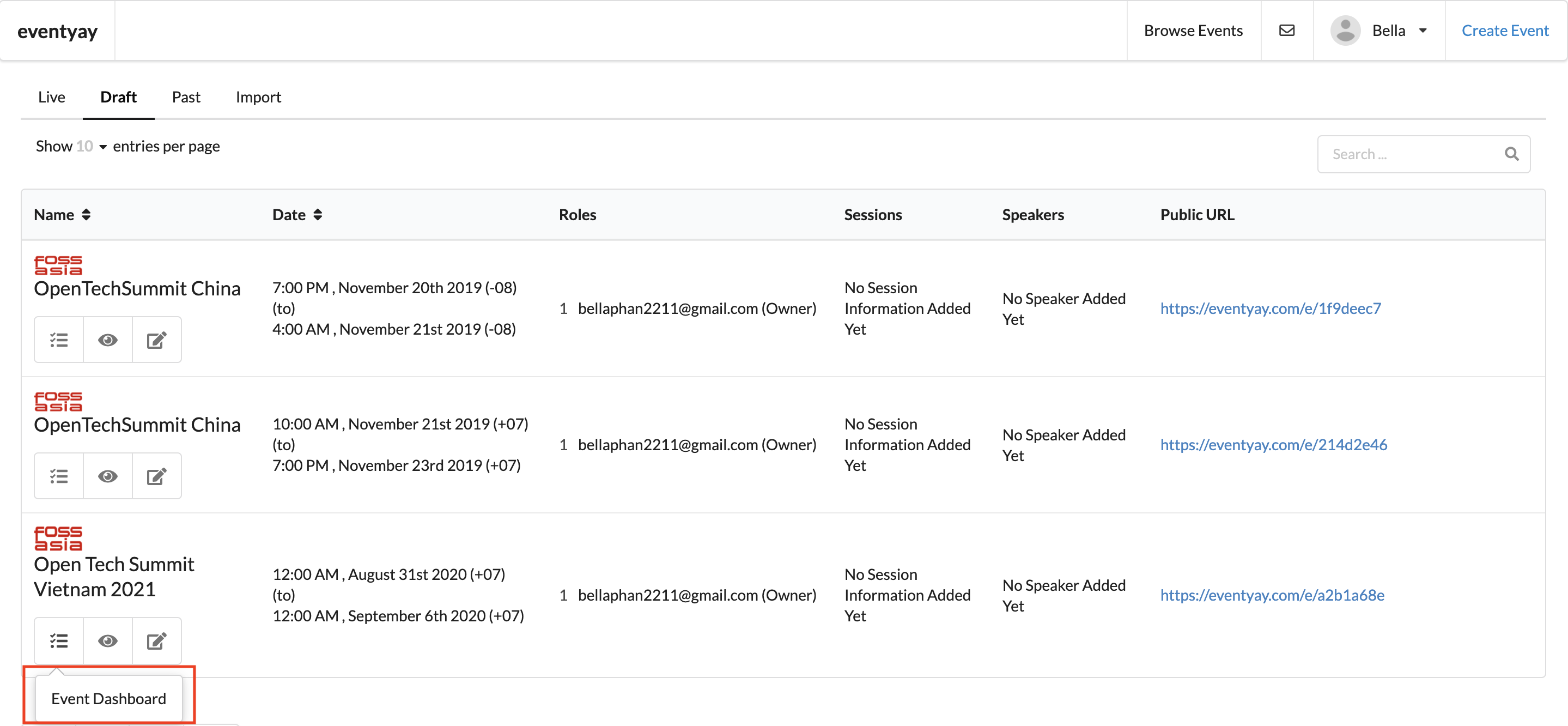
- Select
Attendee Formunder Event setup checklist column.
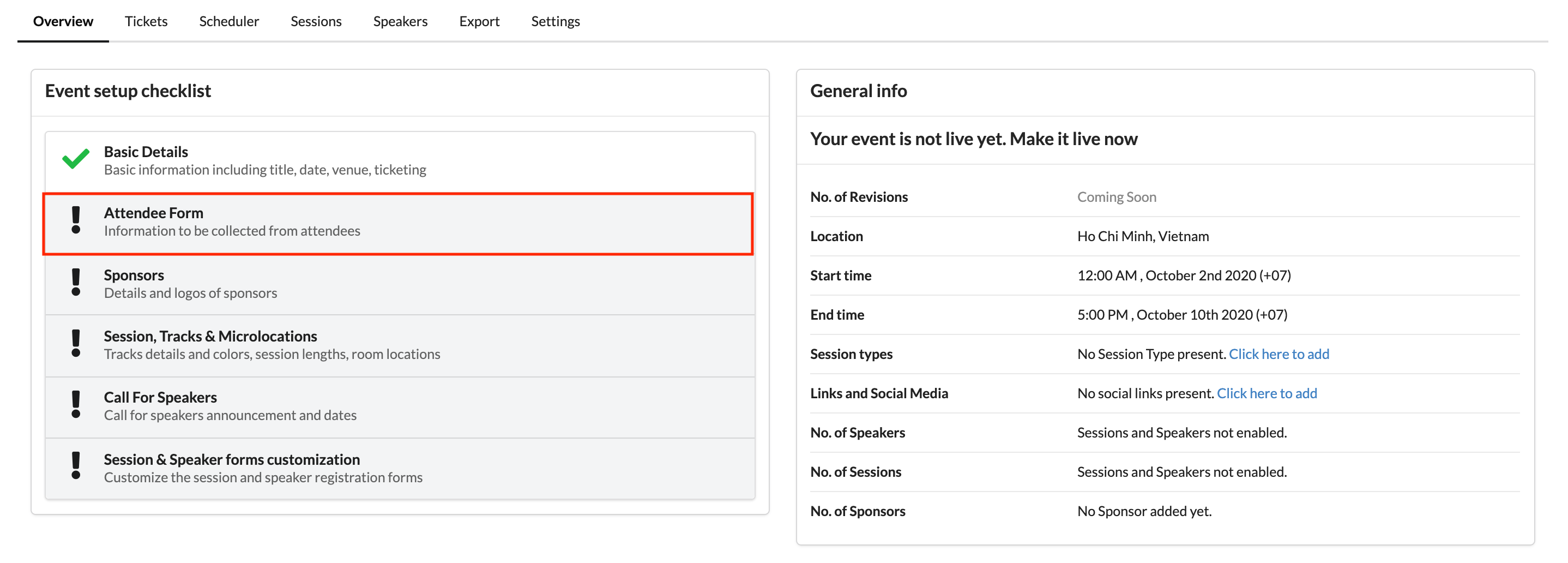
- Turn on
Attendee Formto collect attendees’ information.
Notice: The default information required by Eventyay includes: First name, Last name and Email. By turn on Attendee Form, you will be able to collect more information from your attendees.
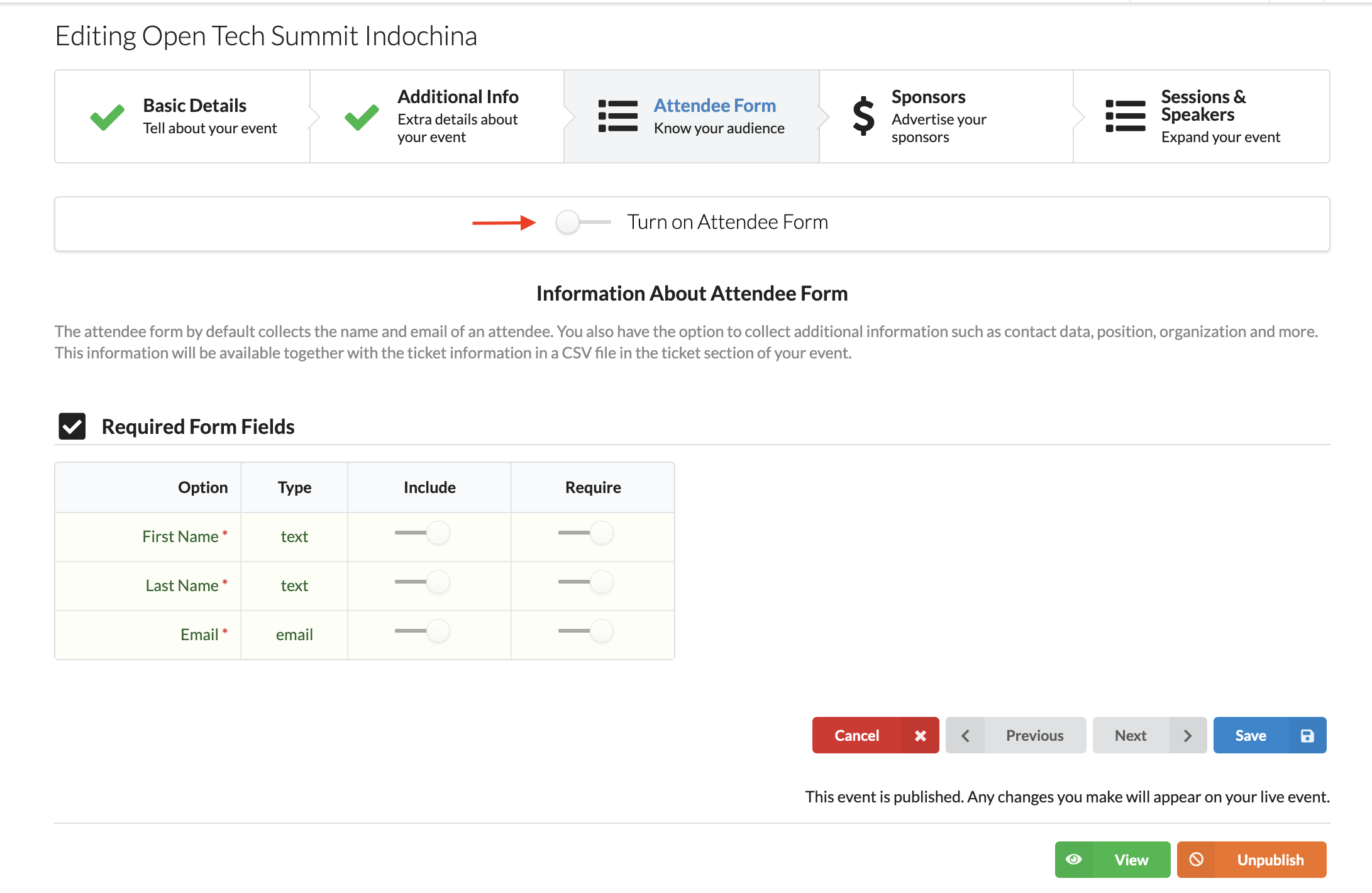
- Once
Attendee Formhas been turned on, you will see two other tables as below:
-
Information to Collect: A list of additional questions provided by Eventyay for you to choose from. If you want to include any of these questions, slide the controller in front of each question to
IncludeorRequire. -
Add Custom Form Field: This feature allows you to add in any other questions to collect more answers/information from your attendees.
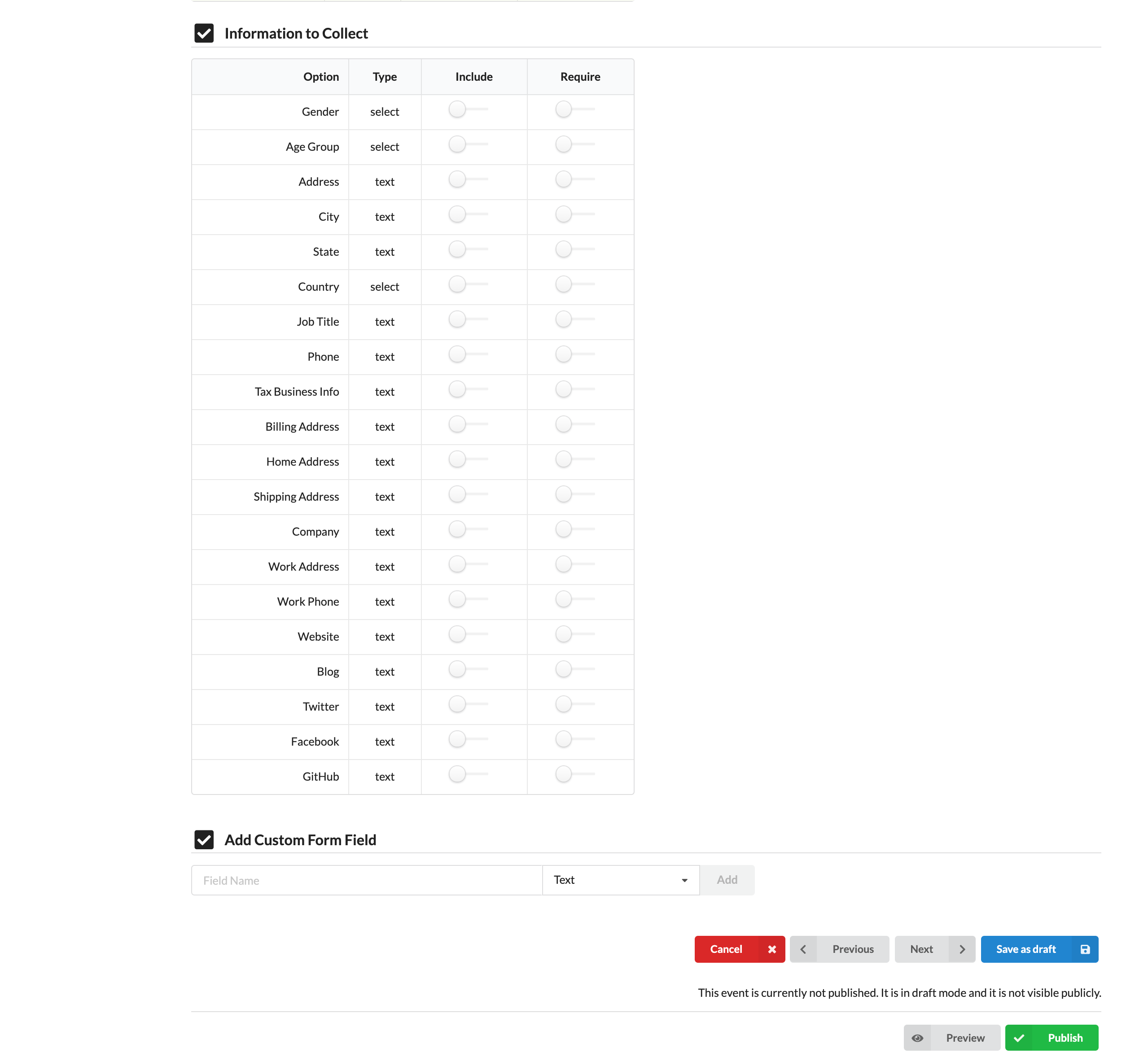
Notice: If you want to use the Custom Form Field, simply input the question into Field Name and select the type of information you want to collect (Text or Number) from the dropdown menu.

After you finish, select Save Draft to save your changes or publish your changes right away using the Publish button. You can also preview your changes in draft stage. Simply click Preview and see how your event would look like on the public event page once published.