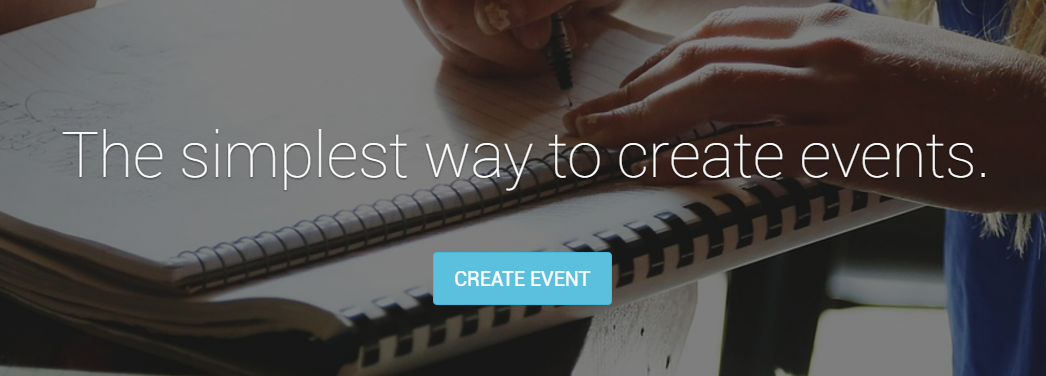How can I create an online event on Eventyay?
- Go to Eventyay.com and click on CREATE EVENT button in the middle of the page or on the top right corner.
- Login to your account or register a new one if you haven’t got one.
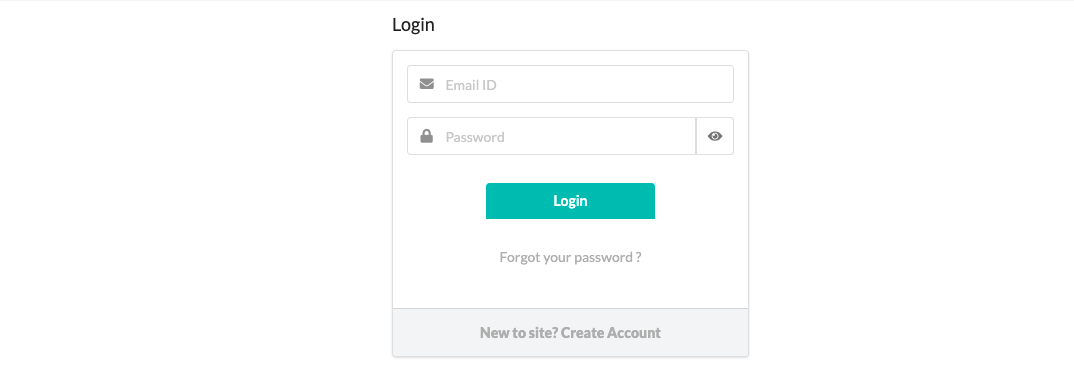
- Once you have successfully logged in, click on the the CREATE BUTTON again and follow the steps below to complete.
Adding Basic Details
First, fill in the name of your event, in order to create an online event, select online on the menu bar.
In order to create an online event, select online on the menu bar.
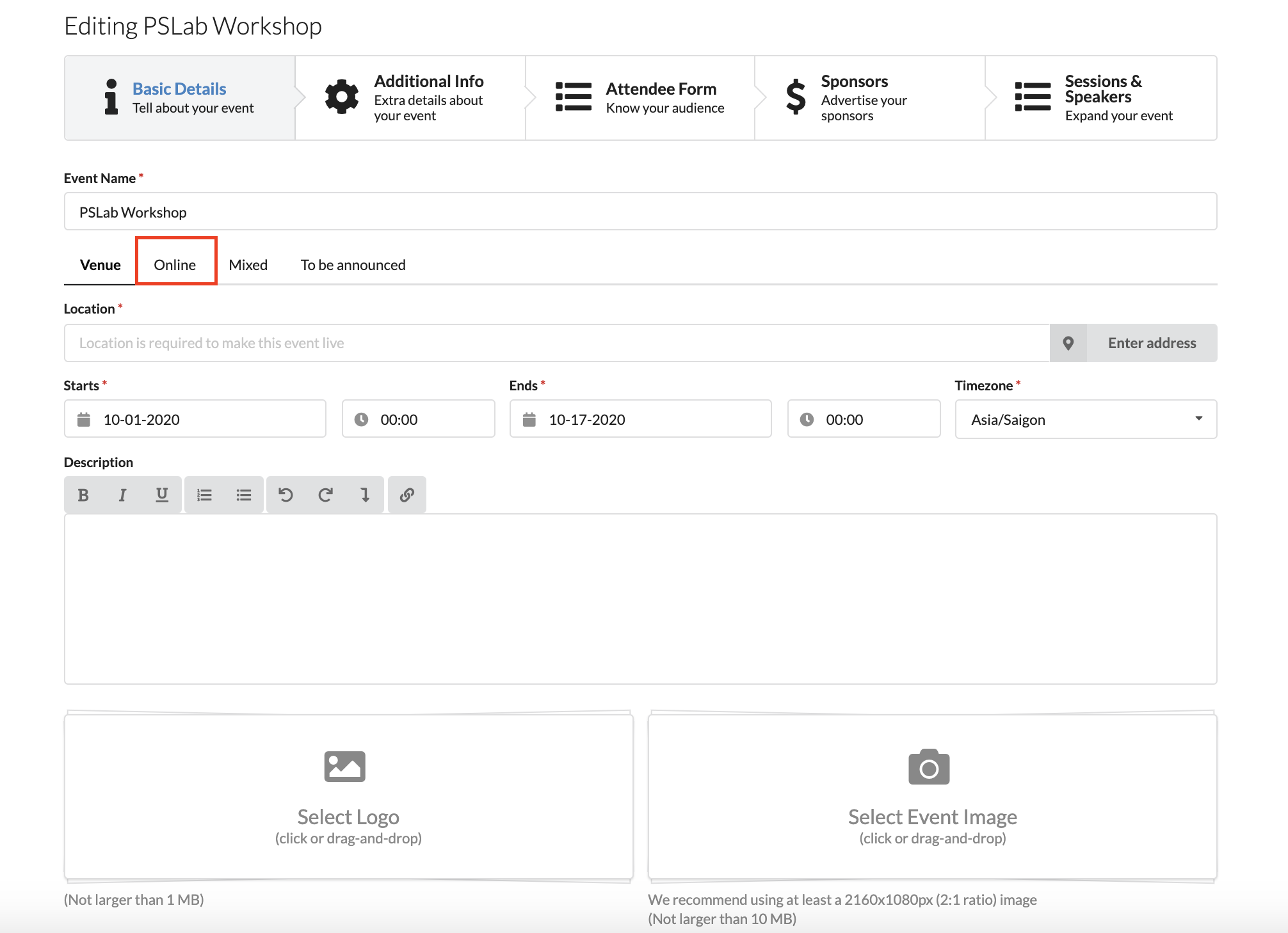
You will have the options to add an URL for Live stream or Webinar, then insert the links into the boxes.
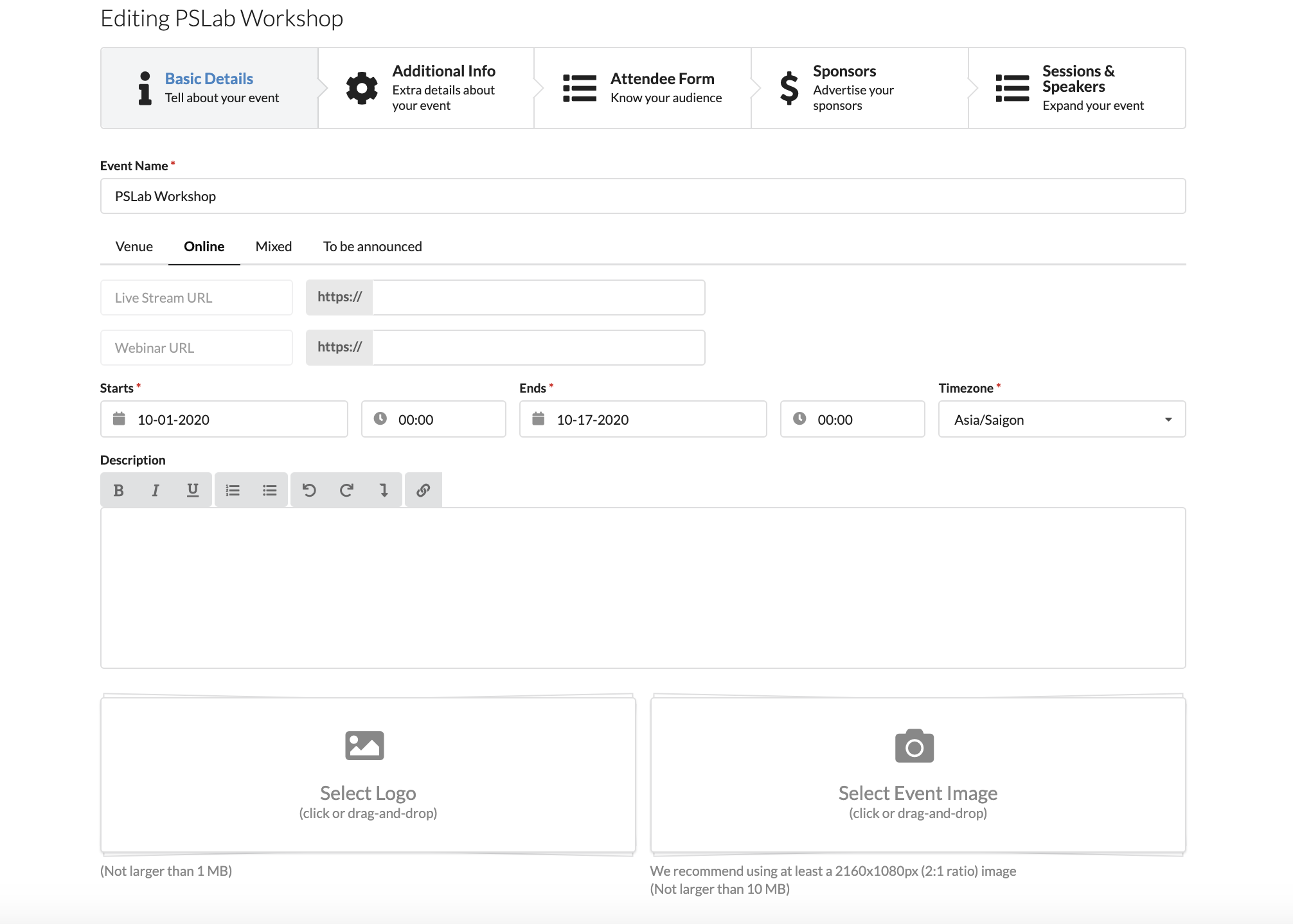
Fill in your event details such as start, end date and timezone (Make sure you enter that right, so that it appears live!), description (be as detailed as possible!), logo and event’s cover image.
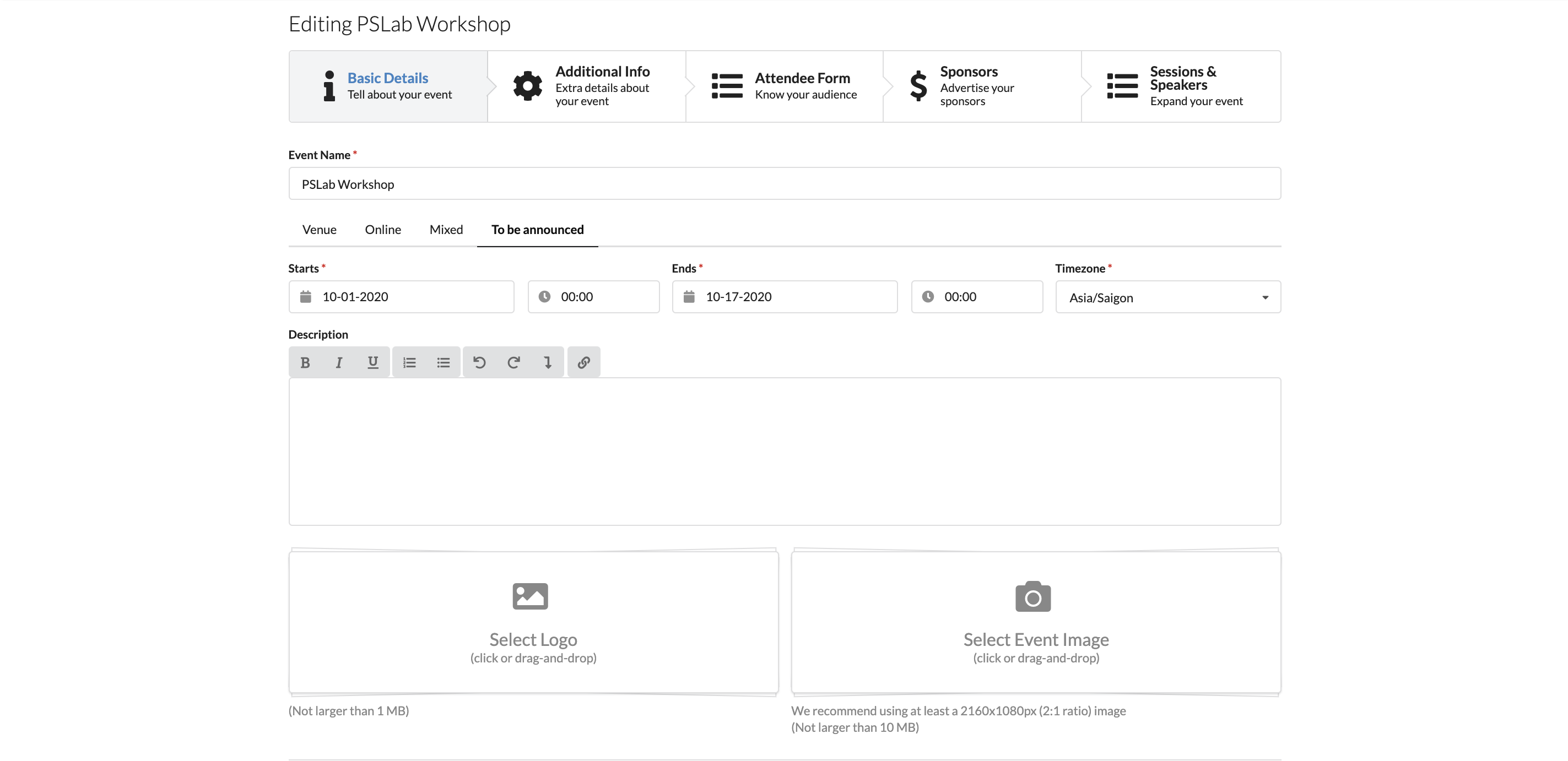
Slide the cursor to the right if you wish to add owner/organizer’s details. You can also add more information about the owner/organizer’s details.
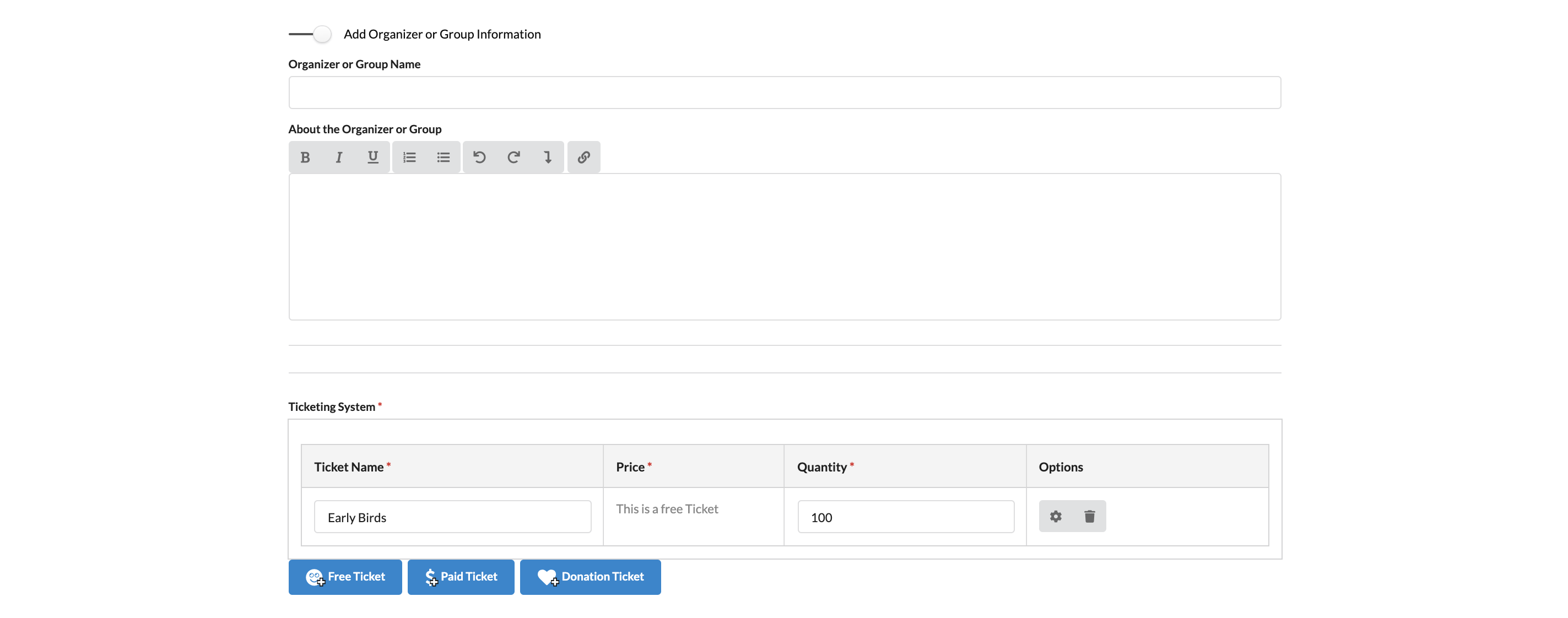
Next, you will need to provide tickets information. Add at least one ticket type to proceed. A details explaination on adding tickets can be found here.
Finally, add any additional details, like the type, topic and license, etc… Click Forward to go the next step of the event
creation process.
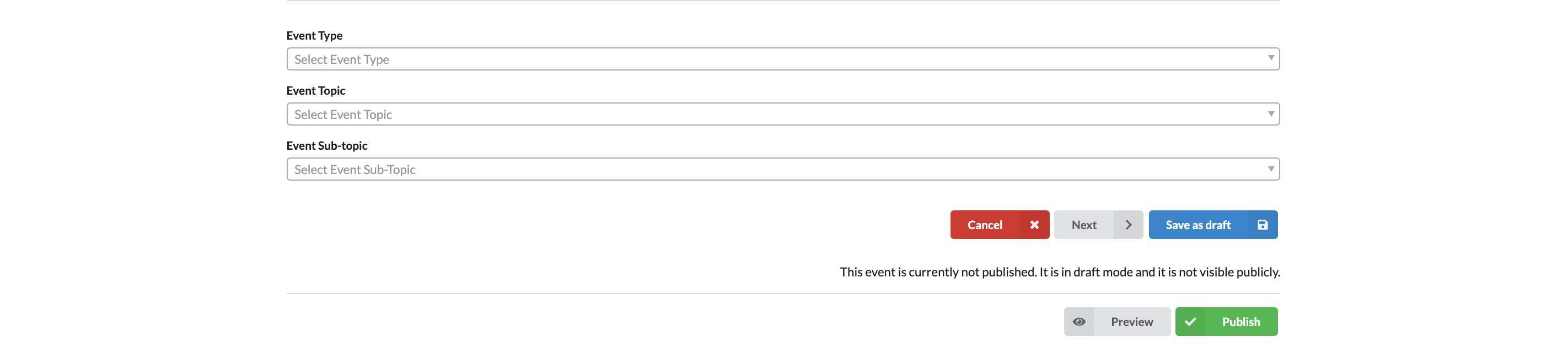
Adding additional information
You can add extra information by putting the social media links such as Facebook, Twitter, Github,ect.
You can also provide information about your refund policy or code of conduct
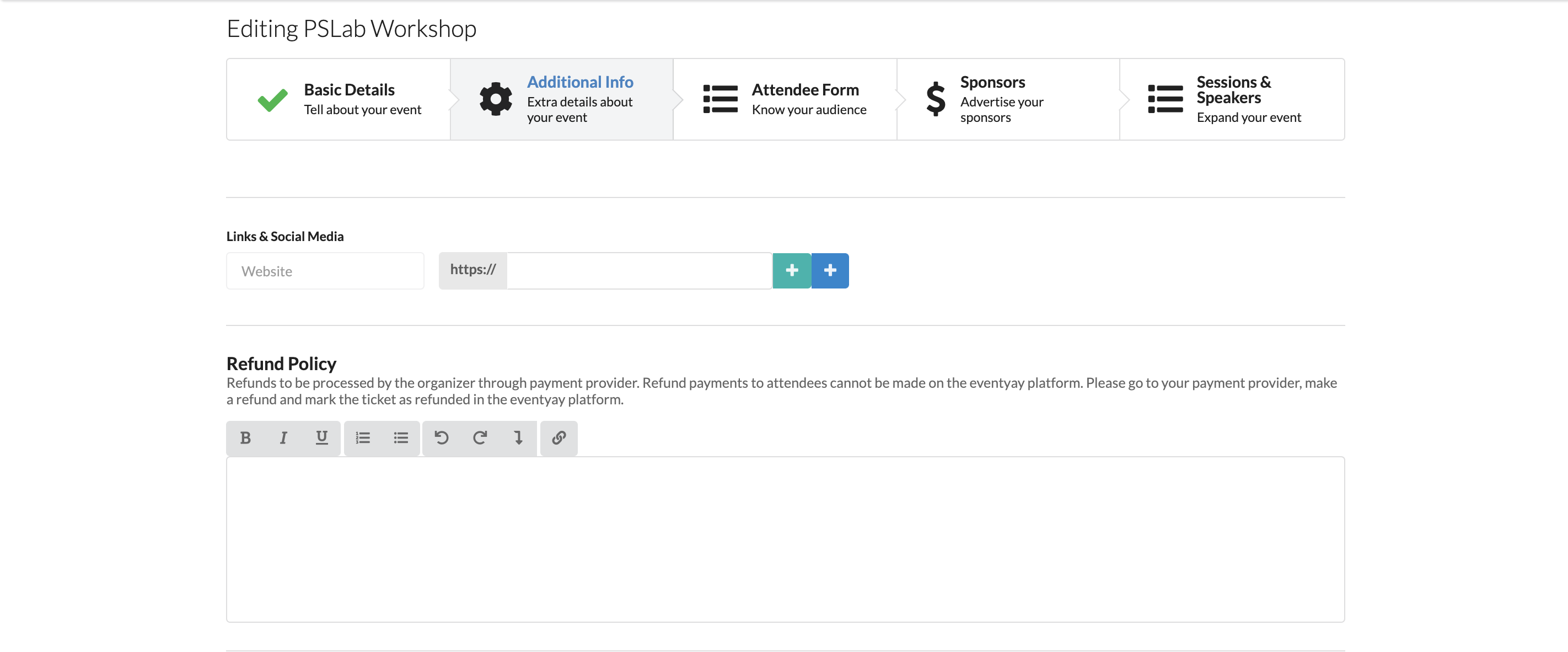
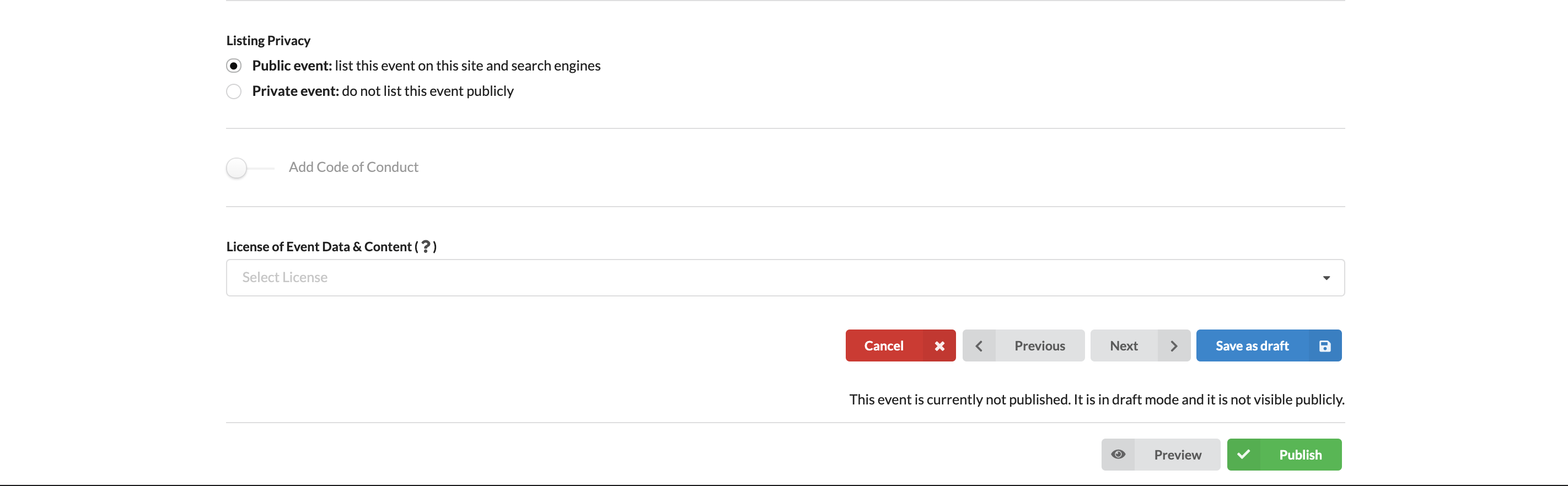
Attendee Form
If you want to collect data of your atteendees, click Turn on Attendee Form, then select the information you want to collect
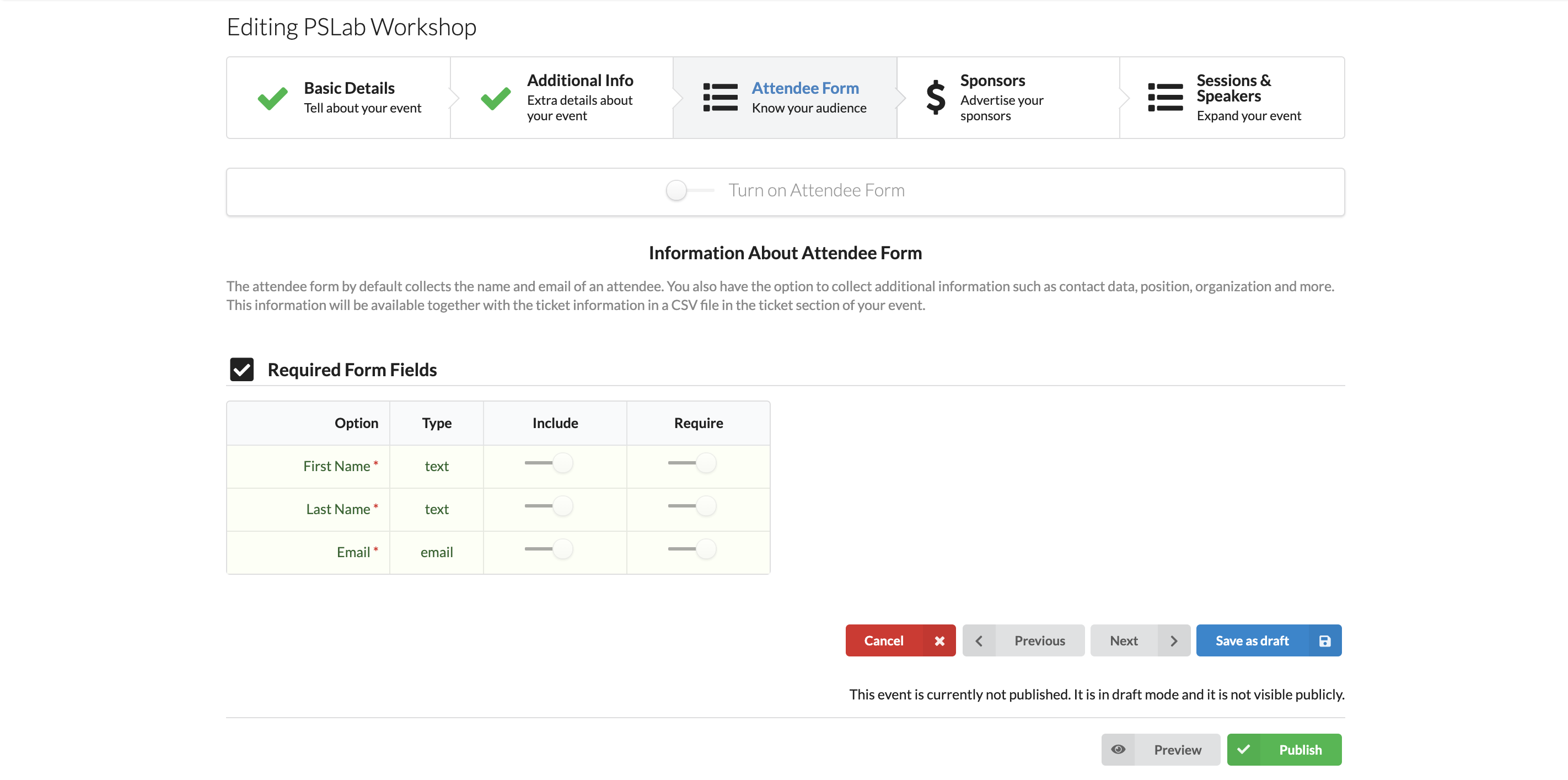
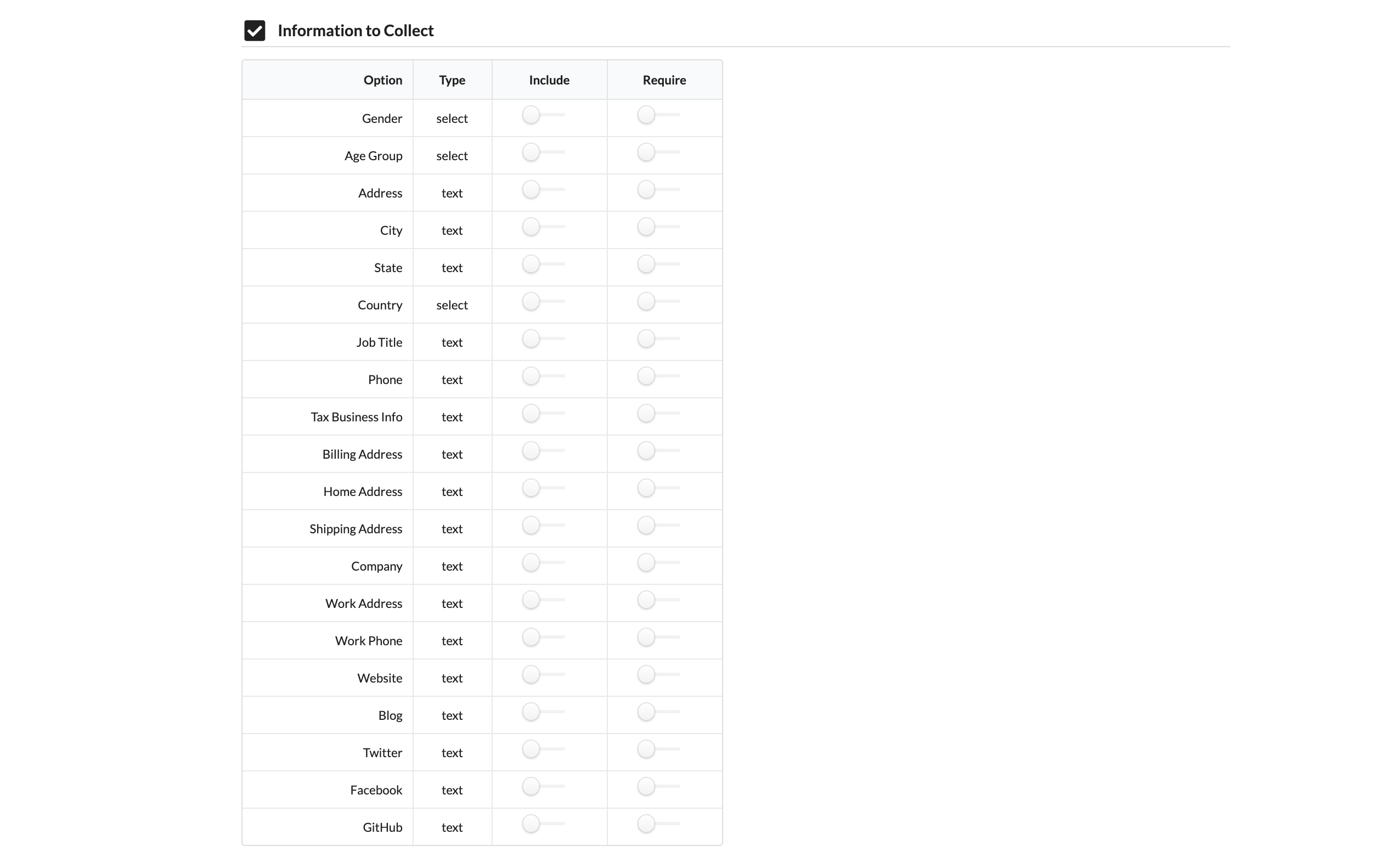

Here you can also set certain criteria as required.
Click Next to go the next step.
Sponsors
If you wish to include Sponsors, click on turn on sponsors, and then add their details.
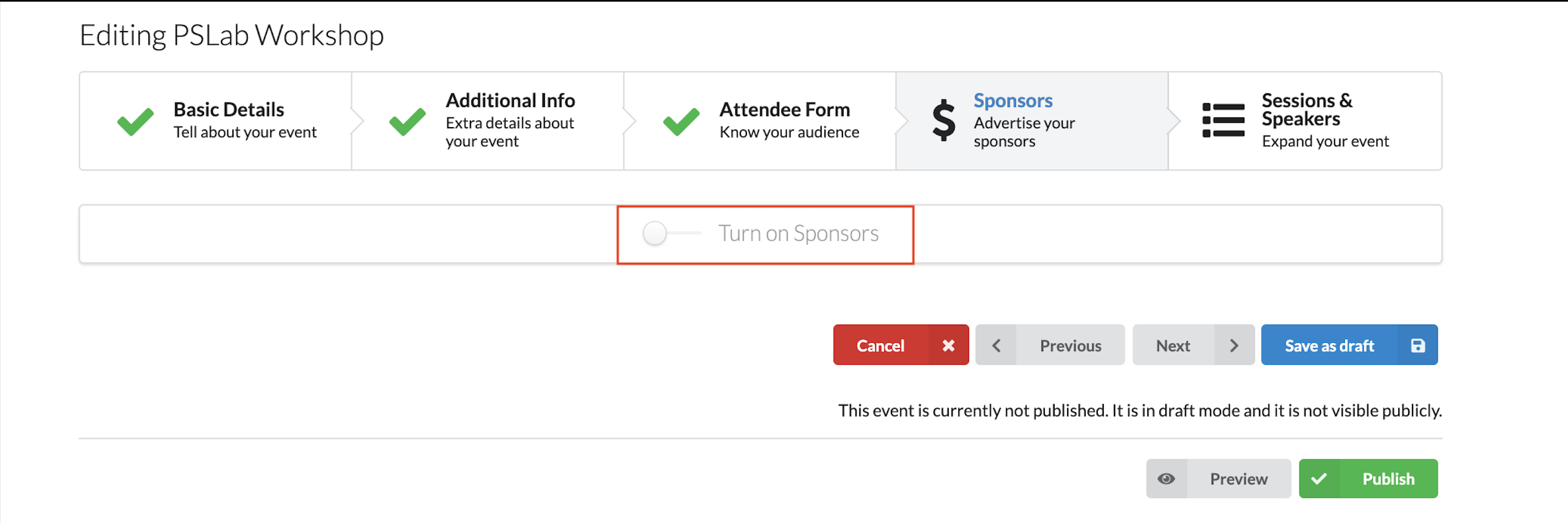
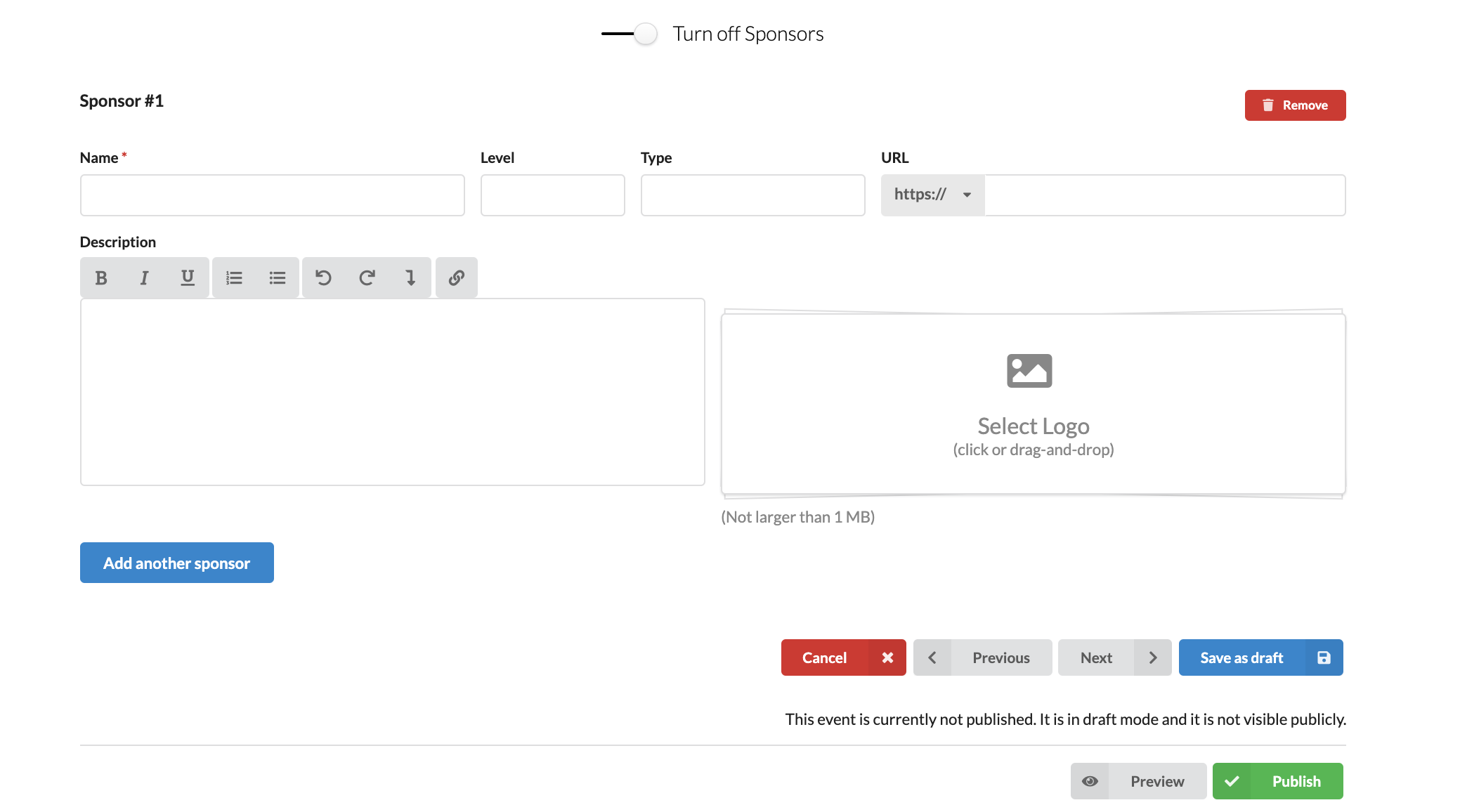
Click Next to go the following step.
Sessions & Speakers
Expand your event by adding Sessions & Speakersinformation. Click on Turn on Sessions and Speakerto start. Click here to go to a
full detailed section on adding Sessions & Speakers
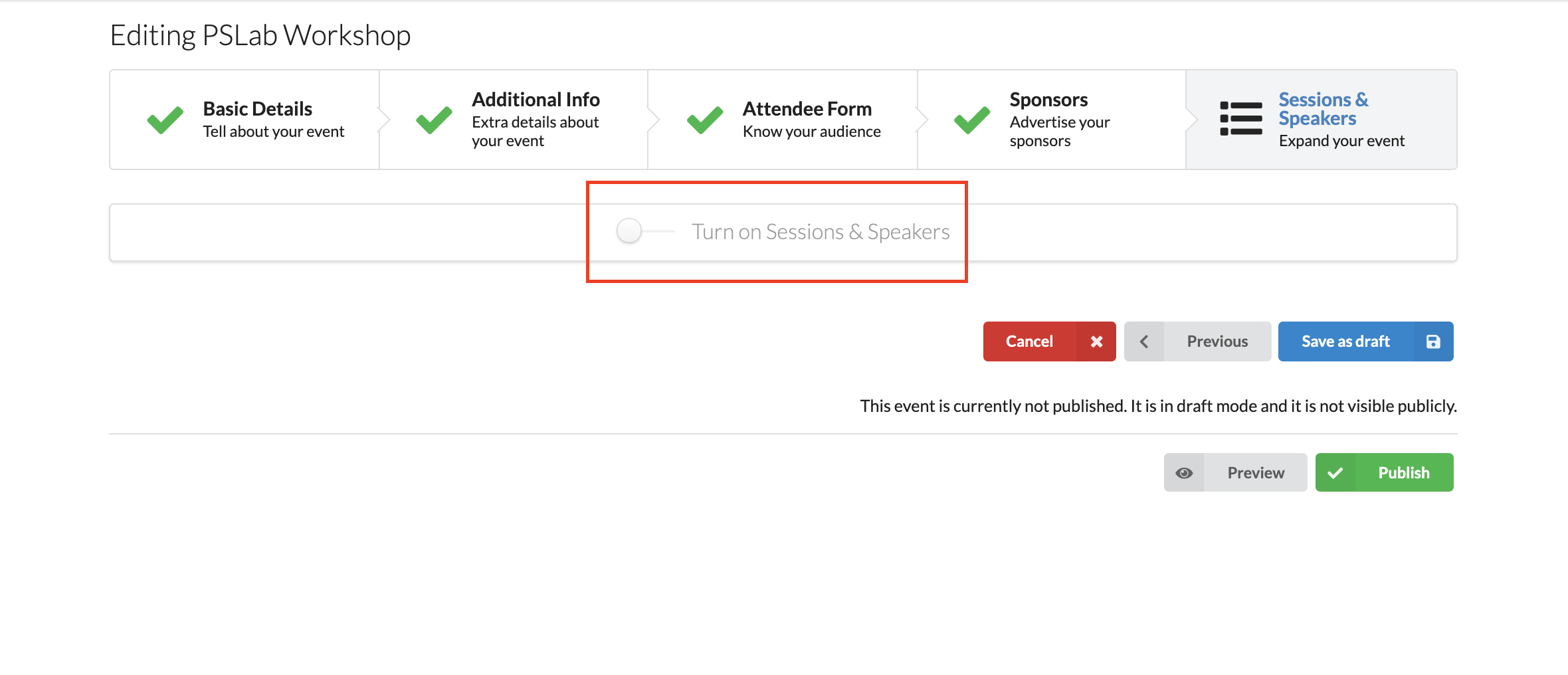
If you wish to call for speakers, you can add extra information, and submission deadline. Then, there will be a submission link, you can copy the link if needed.
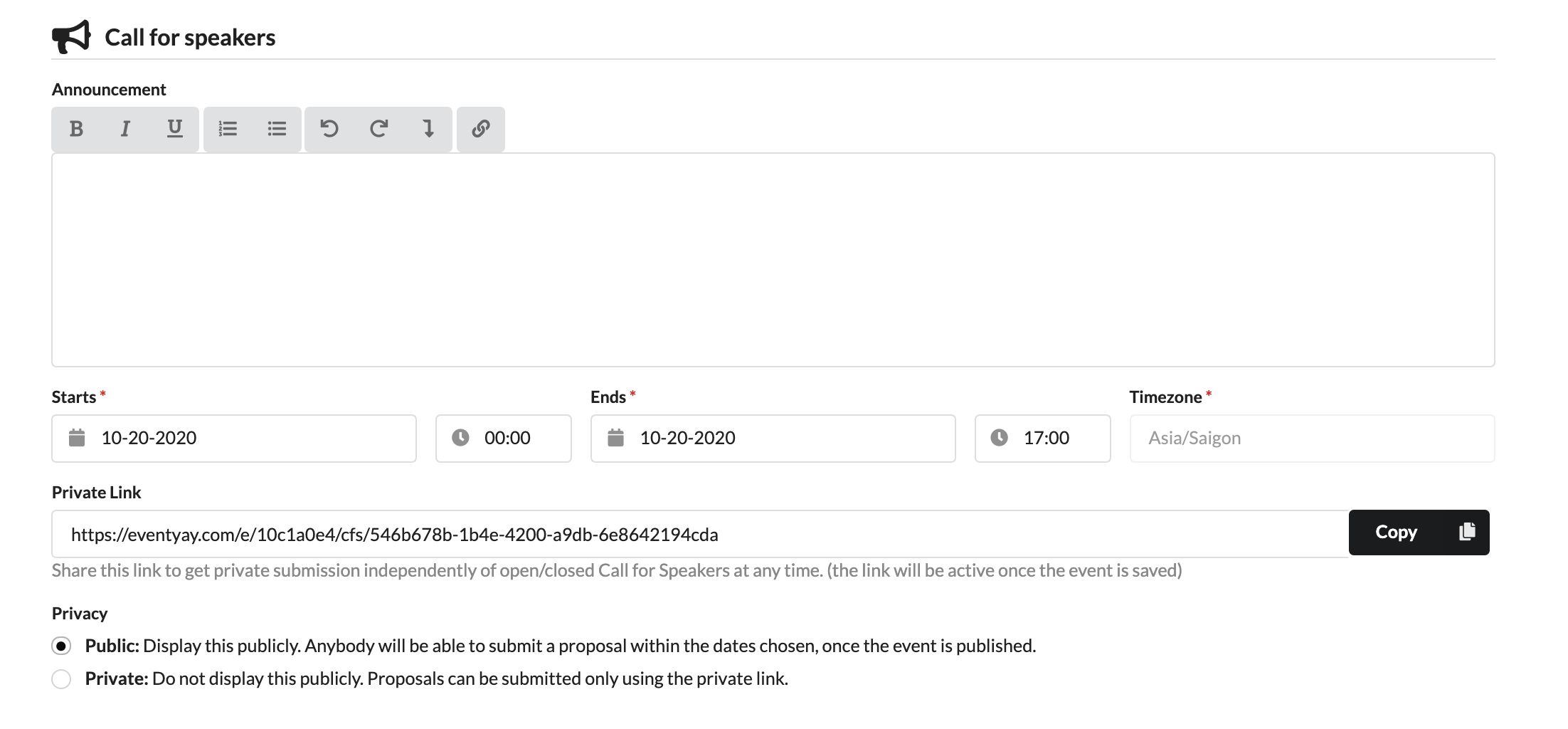
Adding sessions, microlocations and session types
You can use the features of add custom form field to custom your own form the way you wish, this will apply to speakers details and sessions details
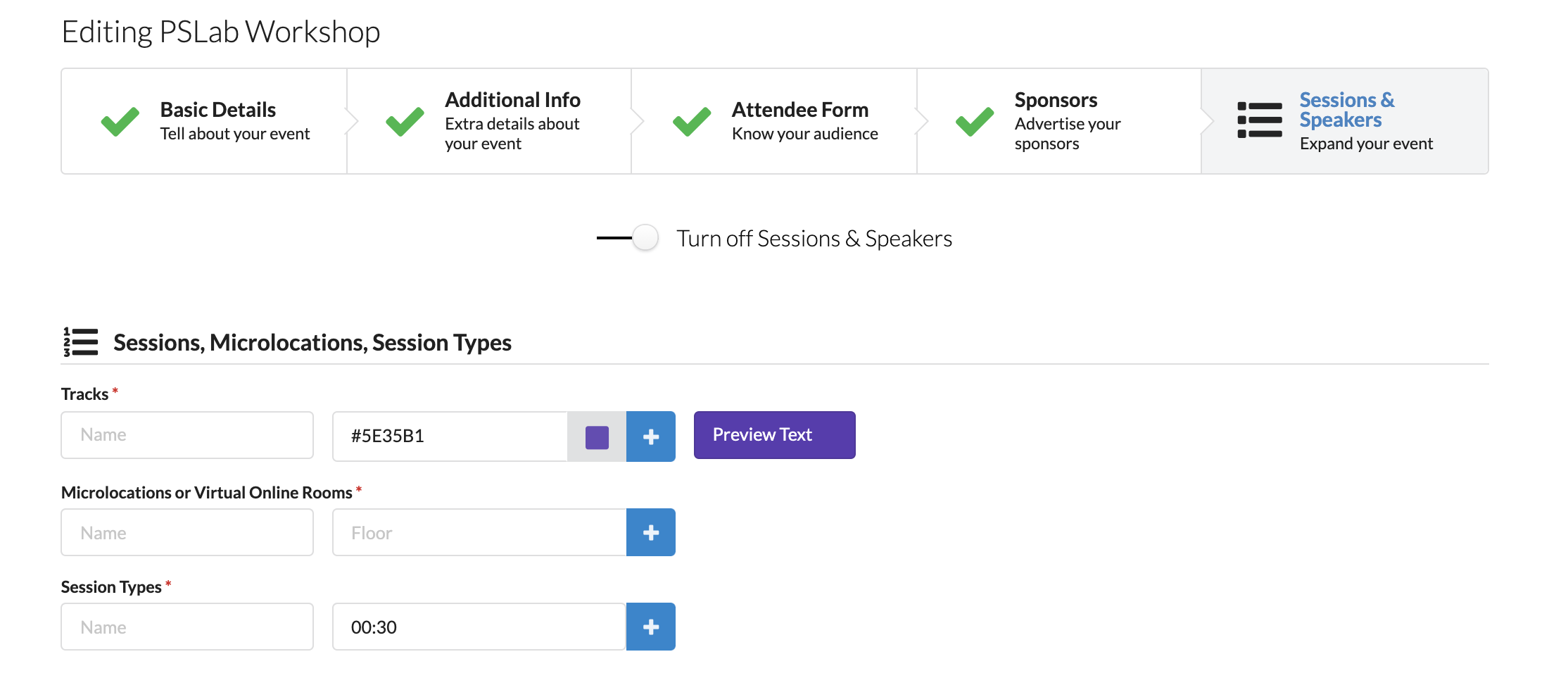
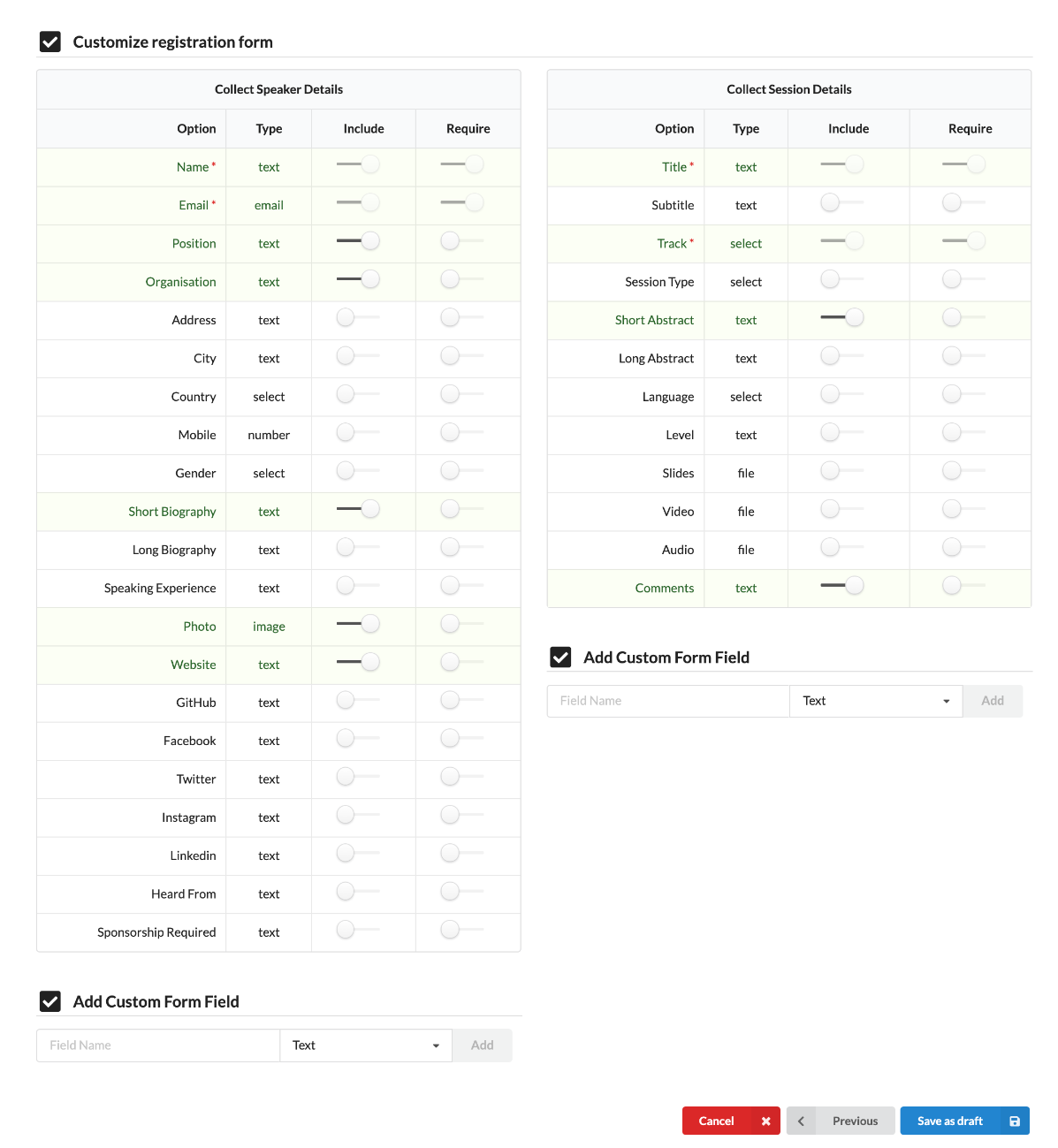
Now you can select Save draft or Publish your event.